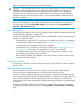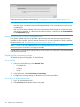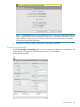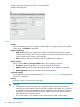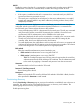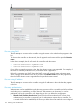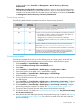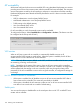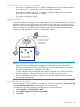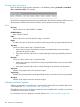MSM7xx Controllers Configuration Guide v6.4.0
Disable switch ports if controller is unreachable
• If this option is enabled, the HP 517 or MSM317 disables services on all switch ports after it
loses contact with its controller. This means AP survivability is disabled.
• If this option is disabled, the HP 517 or MSM317 continues to offer services on all switch
ports even after it loses contact with its controller.
• This option is disabled by default.
AeroScout RTLS
Controllers and their controlled APs can be used to provide the Wi-Fi infrastructure for an AeroScout
Real-Time Location Tracking (RTLS) system. APs, AeroScout Wi-Fi RFID tags, and the AeroScout
MobileView software work together for the purpose of wirelessly tracking the location of valuable
assets in real time. The controller forwards AeroScout tag information from controlled APs to a
computer running the AeroScout Engine and MobileView software.
Controller
Devices being tracked
by their RFID tags
Aeroscout engine (AE)
APAP
The Aeroscout monitoring
functions in the APs are
managed from the
Aeroscout engine.
NOTE:
• HP does not sell or promote AeroScout products. Contact AeroScout for information on
obtaining its MobileView software, Wi-Fi RFID tags, and associated hardware. Consult the
AeroScout documentation for deployment information.
• To work with MSM APs, the Wi-Fi RFID tags must be configured to send data in the WDS
format (4 addresses). Channel allocation on the AP and tag must match as well.
• AeroScout MobileView should be configured with the team IP address of the team that is
managing the controlled AP.
To enable AeroScout support
AeroScout support is only available for controlled APs, with radios configured as Access point only
or Access point and Local mesh, and operating in the 2.4 GHz band.
To configure the controller (and all its controlled APs) to work with AeroScout:
1. Select Controller >> Controlled APs > RTLS.
2. Select Enable support for AeroScout tags and MU.
3. Select Save.
AeroScout RTLS 179