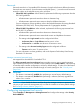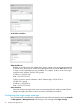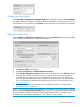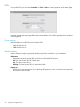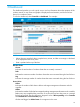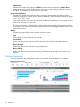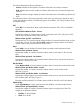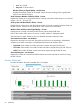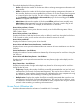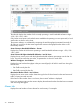MSM7xx Controllers Configuration Guide v6.4.0
Configuring Auto-refresh
Select Controller >> Management > Management tool and configure the settings under Auto-Refresh.
This option controls how often the controller updates the information in group boxes that show the
auto-refresh icon in their title bar. Under Interval, specify the number of seconds between refreshes.
Setting the system time
Select Controller >> Management > System time to open the System time page. This page enables
you to configure the time server and time zone information.
1. Set timezone & DST as appropriate.
2. Set Time server protocol, to Simple Network Time Protocol.
3. Select Set date & time (time servers) and then select the desired time server. Add other servers
if desired. The controller contacts the first server in the list. If the server does not reply, the
controller tries the next server and so on. By default, the list contains two ntp vendor zone
pools that are reserved for HP networking devices. By using these pools, you will get better
service and keep from overloading the standard ntp.org server. For more information visit:
www.pool.ntp.org.
4. Select Save and verify that the date and time is updated accurately. A working Internet
connection on Port 1 is required.
NOTE: If access to the Internet is not available to the controller, you can temporarily set the time
manually with the Set date & time (manually) option. However, it is important to configure a reliable
time server on the controller. Correct time is particularly important when a controller is used.
Synchronization and certificate problems can occur if the time is not accurate.
Configuring Auto-refresh 23