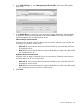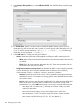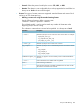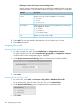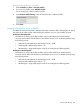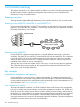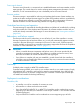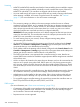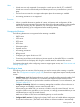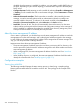MSM7xx Controllers Configuration Guide v6.4.0
disabled when the teaming is enabled.) In addition, you may need to enable DHCP relay on
the team, depending on your network topology, to forward DHCP requests to the third-party
DHCP server.
• Configure the team: Enable teaming on each controller by selecting Controller >> Management
> Teaming. On the controller that will act as the team manager, set the Team name and Team
IP address.
• Authorize discovered controllers: The first time that a controller is discovered by the team
manager, it must be manually authorized by an administrator (unless the controller was
manually added to the team). To authorize a discovered controller, select Controllers >>
Overview > Discovered controllers and select Authorize in the Action column.
• Install APs: Connect all APs. The APs will automatically discover the team (if on the same
subnet) and be synchronized with the firmware and configuration settings on the manager. If
APs are installed on a different subnet than the controller, their discovery settings may need
to be provisioned for them to successfully discovery the team.
About the team management IP address
Once a team is operational, you should always use the team management IP address to reach the
management tool on the team manager, and not the physical address assigned to the manager.
In case of failover, the team management IP address will be assigned to the interim manager. This
way, you will always be able to manage the team.
Important notes about the team management IP address:
• The team management IP address cannot be used when provisioning APs for discovery. APs
must be provisioned with the actual IP addresses assigned to each team member and not the
team management IP address.
• When configuring RTLS, the team management IP address should be used. See “AeroScout
RTLS” (page 179).
• When mobility discovery is configured, the team management IP address should be used to
identify the controller team. See “Mobility support” (page 273).
Configuration examples
Teaming three MSM760s
The following example illustrates the team creation process in detail using a simple topology
featuring three teamed MSM760 controllers and four APs. The topology for this example looks
like this:
250 Controller teaming