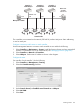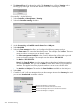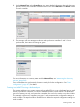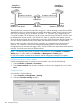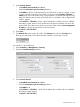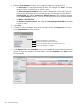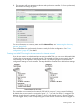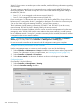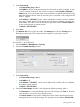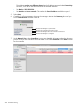MSM7xx Controllers Configuration Guide v6.4.0
Controller 1
Team Manager
Controller 2
Team Member
VLAN switch
Port 6
IP address = 192.168.2.1
Port 1
VLAN ID = 5
IP address = 192.168.5.1
Port 6
IP address = 192.168.2.2
Port 1
VLAN ID = 5
IP address = 192.168.5.2
VLAN switch
The controllers are connected to each other using port 1 and the teaming control channel will be
established on this port. (Note that the port used for the teaming control channel cannot be part
of a trunk.) A VLAN (5) and an IP address (192.168.5.1 or 192.168.5.2) are assigned to port
1 on each controller. The IP addresses can be on any network except 192.168.1.0, which is used
by default by the Access network, and 192.168.2.0, which is assigned to the Internet network.
Since the VLAN is tagged, the corresponding ports on the VLAN switch must also be tagged. (You
can also directly connect the ports to each other and eliminate the need for a VLAN switch.)
Port 6 is used to provide connectivity for the controllers. It is assigned to the Internet network
interface. For convenience, the team IP management address (which is used to access the
management tool on the team manager) is set to 192.168.2.200 on the same subnet as the Internet
network). It could however, be on a different subnet.
NOTE: The teaming VLAN does not appear in the VLAN list on the Controller >> Network >
VLANs page. It is only visible on the Controller >> Management > Teaming page.
Do not connect either controller to the network until all configuration settings are complete.
Configure connectivity on each controller
Use the management station to connect to each controller in turn and do the following:
1. Select Controller >> Network > IP interfaces.
2. Select Internet network. Set the static IP address as shown in the diagram for port 6. Select
Save.
Configure the team
On controller 2, do the following:
1. Select Controller >> Management > Teaming.
2. Select the Controller teaming checkbox.
254 Controller teaming