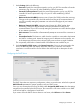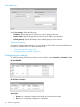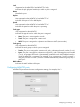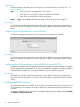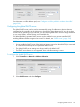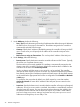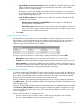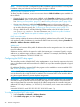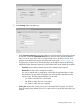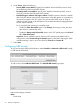MSM7xx Controllers Configuration Guide v6.4.0
1. Under Settings, define the following:
• Username: Specify the username assigned to you by your ISP. The controller will use this
username to log on to your ISP when establishing a PPPoE connection.
• Password/Confirm password: Specify the password assigned to you by your ISP. The
controller will use this password to log on to your ISP when establishing a PPPoE
connection.
• Maximum Receive Unit (MRU): Maximum size (in bytes) of a PPPoE packet when receiving.
Changes to this parameter only should be made according to the recommendations of
your ISP. Incorrectly setting this parameter can reduce the throughput of your Internet
connection.
• Maximum Transmit Unit (MTU): Maximum size (in bytes) of a PPPoE packet when
transmitting. Changes to this parameter should only be made according to the
recommendations of your ISP. Incorrectly setting this parameter can reduce the throughput
of your Internet connection.
• Auto-reconnect: The controller will automatically attempt to reconnect if the connection is
lost.
• Un-numbered mode: This feature is useful when the controller is connected to the Internet
and NAT is not being used. Instead of assigning two IP addresses to the controller, one
to the Internet port and one to the LAN port, both ports can share a single IP address.
This is especially useful when a limited number of IP addresses are available to you.
2. Under Assigned by PPPoE server, select Restart Connection. Once you are connected to the
server, the following fields will display information about your connection. The Internet
connection is not active until this occurs. Refer to the online help for a description of each
field.
Configuring the DHCP client
The DHCP client does not require any configuration, unless you need to set a value for the optional
DHCP Client ID parameter for proper operation with your DHCP server.
Once you are connected to the server, the fields under Assigned by DHCP server show the settings
assigned to the controller by the DHCP server. The connection is not active until this occurs. Refer
to the online help for a description of each field.
If you want to force the DHCP client to obtain a new lease, select Release and then Renew.
Configuring IP interfaces 41