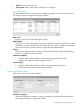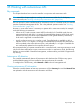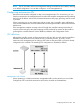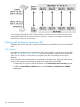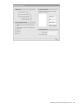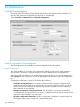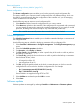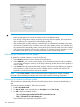MSM7xx Controllers Configuration Guide v6.4.0
Reset configuration
See “Resetting to factory defaults” (page 547).
Restore configuration
The Restore configuration option enables you to load a previously saved configuration file.
This option enables you to maintain several configuration files with different settings, which can
be useful if you must frequently alter the configuration of the controller or if you are managing
several controllers from a central site.
Use the following steps to restore a saved configuration file.
1. Select Browse and then locate the configuration file you want to restore.
2. Select Restore to upload it to the controller. If the configuration file is protected with a password,
you must supply the password to restore the complete configuration. If you supply an invalid
password, all settings are restored except for any certificates and private keys.
NOTE: The controller automatically restarts when once the file has been loaded.
Scheduled operations
The Scheduled operations feature enables you to schedule unattended backups or restorations of
the configuration file.
Use the following steps to schedule a backup or restoration of the configuration file.
1. Select Controller >>Maintenance > Config file management. The Config file management page
opens.
2. Select the Scheduled operations checkbox.
3. For Operation, select Backup or Restore.
4. For Day of week, select Everyday, or select a specific day of the week on which to perform
the backup or restoration.
5. For Time of day, specify the hour and minute on which to perform the backup or restoration.
Use the format hh mm, where
• hh ranges from 00 to 23
• mm ranges from 00 to 59
6. For URL, specify the path that leads to the local or remote directory in which to save the
configuration file or from which to load the configuration file. For example
• ftp://username:password@192.168.132.11/new.cfg
• http://192.168.132.11/new.cfg
Secure transfers are supported using HTTPS or FTPS.
7. Select Validate to test that the specified URL is correct.
8. Select Save.
Software updates
Software updates are managed by selecting Controller >> Maintenance > Firmware updates.
Software updates 539