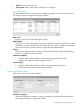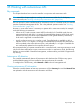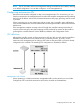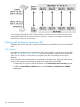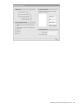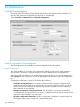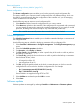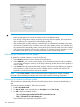MSM7xx Controllers Configuration Guide v6.4.0
CAUTION:
• Before updating be sure to check for update issues in the Release Notes.
• Even though configuration settings are preserved during software updates, HP recommends
that you backup your configuration settings before updating.
• After updating the controller software, controlled APs are automatically updated to the same
version that is installed on the controller. At the end of the update process, the controller and
all controlled APs automatically restart, causing all users to be disconnected. Once the controller
and APs resume operation, all users must reconnect. To minimize network disruption, use the
scheduled install option to have updates performed outside of peak usage hours.
Performing an immediate software update
To update the controller software now, do the following:
1. Select Browse, and then locate a firmware file and select it.
2. Select Validate if you want to test the integrity of the selected firmware file without installing
it. A message will appear at the top of the page indicating whether the firmware signature is
valid or invalid.
3. Select Install. This will automatically test the integrity of the firmware by validating its signature.
If the signature is valid, the firmware will be installed and the controller will restart. If the
signature is invalid, the firmware will not be installed.
NOTE: Select Force install to install a firmware file without validating its integrity. Installing
firmware without validating its integrity may result in the controller becoming inoperative.
Performing a scheduled software update
The controller can automatically retrieve and install software from a remote site identified by its
URL.
To schedule software installation, follow this procedure:
1. Enable Scheduled install.
2. For Day of week, select a specific day or Everyday and set Time of day.
3. For URL, specify an address like this:
• ftp://username:password@192.168.132.11/newsoftware.cim
• http://192.168.132.11/newsoftware.cim
Secure transfers are supported using HTTPS or FTPS.
540 Maintenance