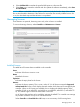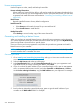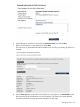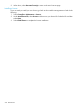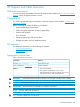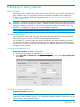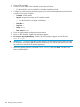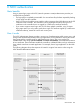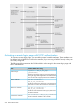MSM7xx Controllers Configuration Guide v6.4.0
4. Select Validate URL to test that the specified URL points to a firmware file.
5. Select Save, or to commit the schedule and also update the software immediately, select Save
and Install Now.
NOTE: Before a scheduled software update is performed, only the first few bytes of the software
file are downloaded to determine if the software is newer than the currently installed version. If it
is not, the download stops and the software is not updated.
Managing licenses
Some features are optional, becoming active only when a license is installed.
To view and manage licenses, select Controller >> Maintenance > Licenses.
Installed licenses
This table lists all licenses that are installed on the controller.
Status
Indicates if the license is active or not.
Name
Identifies the license.
Expiration
Indicates the expiry date for the license.
Amount
Indicates the license quantity. This is set to a value of 1 for all licenses except the Supported
authenticated APs license, which displays the total number of APs that can be managed by the
controller. When no AP licenses are installed, this row displays the default capacity of the
controller (10 APs on an MSM720, and 40 APs on an MSM760, MSM765 zl, and MSM775
zl). This default support cannot be deactivated or removed.
An AP license does not have to be installed to manage the MSM317. A controller can manage
any number of MSM317 APs up to its controlled AP limit.
Select Controller >> Controlled APs > AP limits, to see a summary of AP licensing limits.
Managing licenses 541