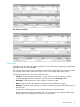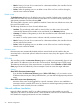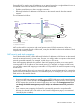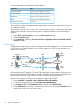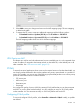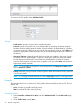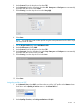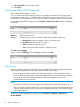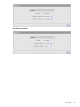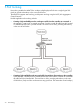MSM7xx Controllers Configuration Guide v6.4.0
Common applications are affected by NAT as follows:
NATApplication
Requires a static mapping to function.FTP (passive mode)
Requires a static mapping to function.FTP (active mode)
Requires a static mapping to function.NetMeeting
Requires a static mapping to function.Telnet
No effectWindows networking
The controller provides pre-configured static mappings for most common applications, which you
can enable as needed.
Most Web browsers use FTP in active mode. Some browsers provide a configuration option that
enables you to alter this. Use the following steps to change this behavior in Microsoft Internet
Explorer.
1. Select Tools > Internet options to open the Internet options dialog.
2. Select the Advanced tab.
3. Under Browsing, enable the Use Passive FTP for compatibility with some firewalls and DSL
modems checkbox.
NAT example
The following example shows you how to configure static NAT mappings to run a Web server and
an FTP server on the internal network. This scenario might occur if you use the controller in an
enterprise environment.
Web
server
Web
browser
FTP
client
FTP
server
192.168.1.2
192.168.1.3
FTP
traffic
We
b
(HTTP)
traffic
192.168.1.1
NAT
202.125.11.26
Controller
AP
Internet
By creating static NAT mappings, FTP and HTTP (Web) traffic can be routed to the proper user.
Note that the addresses of these stations are still not visible externally. Remote computers send
their requests to 202.125.11.26, and the controller routes them to the proper client.
Use the following steps to configure the controller to support this example:
1. Select Controller >> Network > NAT > Add New Static NAT Mapping.
2. On the NAT mappings page, select Add New Static NAT Mapping.
3. Under Requests for, select Standard Services, and then select http (TCP 80).
4. Under Translate to, specify the IP address of the Web server, for example 192.168.1.2. The
Settings box should now look similar to this:
64 Network configuration