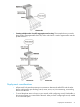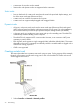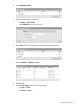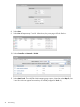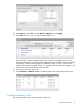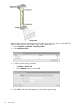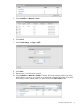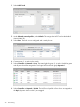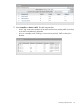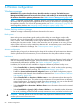MSM7xx Controllers Configuration Guide v6.4.0
6 Wireless configuration
Wireless coverage
IMPORTANT: This section describes factors that affect wireless coverage. The Radio Resource
Management (RRM) feature will account for these factors and enable you to automatically manage
the wireless network for optimum performance. See “Radio Resource Management” (page 182).
NOTE: Supported wireless modes, operating channels, and power output vary according to the
AP model, and are governed by the regulations of the country in which the AP is operating (called
the regulatory domain). For a list of all operating modes, see “Radio configuration” (page 85). To
set the regulatory domain, see “Assigning country settings to a group” (page 170).
Factors limiting wireless coverage
Wireless coverage is affected by the factors discussed in this section.
Radio power
More radio power means better signal quality and the ability to create bigger wireless cells.
However, cell size should generally not exceed the range of transmission supported by wireless
users. If it does, users will be able to receive signals from the AP but will not be able to reply,
rendering the connection useless. Further, when more than one AP operates in an area, you must
adjust wireless cell size to reduce interference between APs. An automatic power control feature
is available to address this challenge. See “Transmit power control” (page 99).
Antenna configuration
Antennas play a large role in determining the shape of the wireless cell and transmission distance.
See the specifications for the antennas you use to determine how they affect wireless coverage.
Interference
Interference is caused by other APs or devices that operate in the same frequency band as the AP
and can substantially affect throughput. Advanced wireless configuration features are available
to automatically eliminate this problem. See “Radio configuration” (page 85).
In addition, the several tools are available to diagnose interference problems as they occur.
• Select Controlled APs >> Security > Neighborhoodto view a list of wireless radios operating
nearby as identified by IDS scanning. See “Neighborhood page” (page 206).
• Enable the Severe interface detection/mitigation feature on the Radio configuration page to
automatically switch channels when interference is detected. See “Severe interference detection
and mitigation” (page 183).
• Select Controlled APs >> Overview > Wireless rates to view information about data rates for
all connected client stations. This makes it easy to determine if low-speed clients are affecting
network performance. To prevent low-speed clients from connecting, you can use the Allowed
wireless rates option when defining a VSC. See “Virtual AP” (page 117).
• Select Controlled APs >> Overview > Wireless clients to view information about each connected
wireless client.
• Select Controlled APs > [group] > [AP] >> Status > Wireless to view detailed wireless information
for an AP, including: packets sent and received, transmission errors, and other low-level events.
CAUTION: APs that operate in the 2.4 GHz band may experience interference from 2.4 GHz
cordless phones and microwave ovens.
80 Wireless configuration