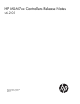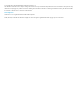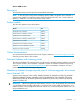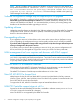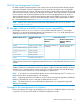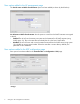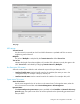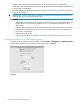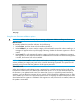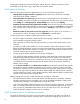MSM7xx Controllers Release Notes v6.2.0.1
Configuration settings are preserved during the update. However, all active connections will be
terminated. Users will have to log in again after the controller restarts.
GMS support for teaming
GMS 6.2.0.0 supports teaming in MSM software 6.2.0.0 with the following limitations:
• Only the team manager controller is supported. GMS interacts only with the team manager
controller and not member controllers.
• Subscription plans not supported. User sessions are not synchronized across all members in a
team. Therefore, subscription plans are not supported on a controller team. User accounts cannot
have Validity set to Subscription Plan. Custom Validity is the only choice for Validity.
• Automatic account removal only supported for Invalidity. Due to a lack of synchronization between
team members and the team manager, automatic account removal due to Inactivity is not supported
on a controller team. Automatic account removal due to Invalidity is supported on a controller
team.
• Maximum number of concurrent sessions not supported. Since this option is per controller, it is
not supported in a team. This option is fixed at Unlimited for controller teams.
Configuring the service controller in GMS (when teaming is used):
• Do NOT configure a controller in GMS when the team manager controller is not available and
a team member is temporarily taking its place.
• GMS interacts only with the team manager controller, you cannot add a team member as the
controller.
• Any attempt to add a team member as a service controller in GMS will be rejected, with the
following message displayed: “An error occurred while uploading the CA to the Service Controller.
Please check if the Services Controller is a member of a team. If teamed, please add the Service
Controller using the team IP or team manager IP.”
• It is best to use the team IP address for the controller configuration.
• If you specify the team manager controller IP address, GMS detects that it is the team manager
controller and automatically adds the controller using the team IP address. This confirmation
message is displayed: “The Service Controller you are trying to add is the team manager. GMS
will add this Service Controller using the team IP address instead of the Service Controller IP
address.” This is normal.
• On the Service Controller tab, the Edit Service Controller button cannot be used to edit the controller
information for teamed controllers (parameters such as Team IP, HTTP port number, and SOAP
port number). Attempts to do this cause this message to be displayed: “Editing Service Controller
details is not supported. If the details are altered, please delete and add the Service Controller
using the Add device wizard.” As the message indicates, delete and then add the controller back
with the wizard, specifying the changed values.
Adding/editing user accounts in GMS when the team manager is unavailable:
• Like when teamed controllers are not used and the controller becomes unavailable, if the team
manager controller becomes unavailable, users can still be added and edited in GMS but the
controller (team manager) is not updated until it comes back online.
• In this case when adding/editing user accounts, the following prompt is displayed: “The selected
team is in standby mode. GMS will add the account once the team manager is active. Do you
want to continue?” Select Yes to add/edit the account in GMS only for now, with automatic
update of the team manager controller upon its availability.
SOAP function limitations for teaming environment
The functions discussed in this section may be of interest to developers who make use of SOAP to
communicate and configure devices, especially when creating and managing user accounts on a
10