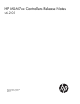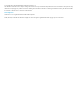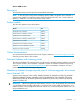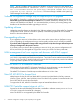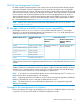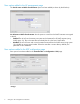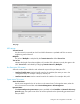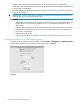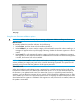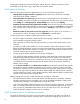MSM7xx Controllers Release Notes v6.2.0.1
New page
Using the new firmware validation options
CAUTION: Always make a backup of your existing configuration before installing new firmware.
Manual install
To manually update the controller software, do the following:
1. Select Browse, and then locate a firmware file and select it.
2. Select Validate if you want to test the integrity of the selected firmware file without installing it. A
message will appear at the top of the page indicating whether the firmware signature is valid or
invalid.
3. Select Install. This will automatically test the integrity of the firmware by validating its signature.
If the signature is valid, the firmware will be installed and the controller will restart. If the signature
is invalid, the firmware will not be installed.
NOTE: Select Force install to install a firmware file without validating its integrity. Installing firmware
without validating its integrity may result in the controller becoming inoperative. This option should
generally only be used under the guidance of HP support personnel.
Scheduled install
When the scheduled install update process is triggered, the controller retrieves the first 2 KB of the
firmware file to determine if it is different from the active version. If it is not, the download stops and
the firmware is not updated at this time. This means that if you try to upload the same firmware by
accident, it will not affect the operation of your network. If the firmware file is different (newer or older,
which enables you to return to a previous firmware version if required), the entire firmware file is then
downloaded and its signature is validated. If the signature is valid, then the file is installed, otherwise
the update is terminated.
Changes to the management tool interface 9