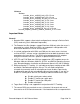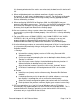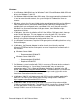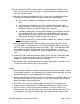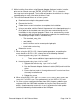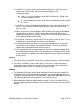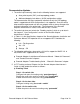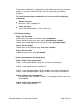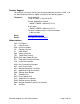BROCADE 10 Gbps Fibre Channel over Ethernet PCIe Converged Network Adapter and 8 Gbps & 4 Gbps Fibre Channel PCIe Host Bus Adapter Release Notes - Software Release 2.3.0.3 (March 2011)
Brocade Adapter v2.3.0.3 Release Notes Page 17 of 19
Here is an example of this being done
Following are the switch and adapter ports configuration where trunking
needs to be enabled:
BDCX_130_024:root> switchshow
296 3 40 18a080 id N8 Online FC F-Port 10:00:00:05:1e:ed:55:06
297 3 41 18a180 id N8 Online FC F-Port 10:00:00:05:1e:ed:55:05
Note: Make sure the adapter ports are plugged into the same port group
on the switch. The ports “0-7” are in one group, “8-15” in the other group,
and so on. Please refer to switch admin guide for port-group specific
details.
C:\Program Files (x86)ROCADE\Adapter\driver\util>bcu port -list
----------------------------------------------------------------------------------
Port# Type PWWN/MAC FC Addr/ Media State Spd
Eth dev
----------------------------------------------------------------------------------
4/0 fc 10:00:00:05:1e:ed:55:05 18a180 sw Linkup 8G
4/1 fc 10:00:00:05:1e:ed:55:06 18a080 sw Linkup 8G
-----------------------------------------------------------------------------------
Step-1: Switch side configuration
BDCX_130_024:root> portcfgtrunkport 3/40 1 (Mode 1 is used to
enable trunking on the port)
Same configuration for port (296).
BDCX_130_024:root> portcfgtrunkport 3/41 1
Same configuration for port (297).
BDCX_130_024:root> portdisable 3/40
BDCX_130_024:root> portdisable 3/41
BDCX_130_024:root> porttrunkarea --enable 3/40-41 -index 296
Trunk index 296 enabled for ports 3/40 and 3/41.
Step-2: Adapter side configuration
C:\Program Files (x86)ROCADE\Adapter\driver\util>bcu trunk --enable 4
Trunking for adapter id 4 enabled
Step-3: Switch side configuration
BDCX_130_024:root> portenable 3/40
BDCX_130_024:root> portenable 3/41