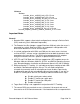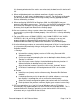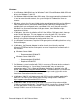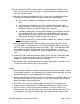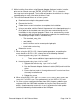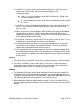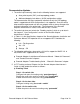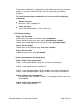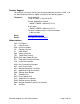BROCADE 10 Gbps Fibre Channel over Ethernet PCIe Converged Network Adapter and 8 Gbps & 4 Gbps Fibre Channel PCIe Host Bus Adapter Release Notes - Software Release 2.3.0.3 (March 2011)
Brocade Adapter v2.3.0.3 Release Notes Page 18 of 19
If this order is followed for configurations, your switch ports don’t go persistent
disable. If you don’t follow this order, one of the ports will go persistent
disabled.
To check whether trunk is enabled or not, user can execute following
commands
Adapter side query
Bcu trunk –query <adapter ID>
Switch side query
swd77:root> porttrunkarea --show <trunk | all>
b) Disabling trunking
Step 1: On the switch
Disable the trunk ports on the switch using “portdisable”
Disable trunking on the given ports using “porttrunkarea --disable”
Disable trunk configuration on the given ports using “portcfgtrunkport”
Step 2: On the adapter
Disable trunk on the adapter using “bcu trunk --disable”
Step 3: On the switch
Enable the given ports using “portenable”
Here is an example of this being done
Step-1: Switch side configuration
Switch_1:root> portdisable 8-9 (where 8 and 9 are trunked ports)
Switch_1:root> porttrunkarea --disable 8-9
Switch_1:root> portcfgtrunkport 8 0 (this disables trunk cfg for switch port-8)
Switch_1:root> portcfgtrunkport 9 0 (this disables trunk cfg for switch port-9)
Step-2: Adapter side configuration
[server_3] bcu trunk --disable 1 (where 1 is the adapter ID where the trunk
was enabled)
Step-3: Switch side configuration
Switch_1:root> portenable 8-9