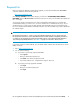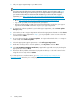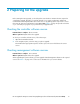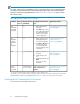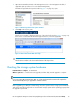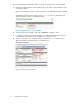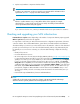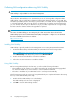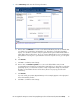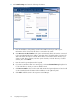HP StorageWorks Enterprise Virtual Array Updating Product Software Guide (XCS 09534000) (5697-0754, October 2010)
3. Link your support agreement(s) to your ITRC user ID:
NOTE:
If you have previously linked your support agreements, skip this step and continue with Step 4.
To learn more about why you need to link your Service Agreement ID or System Handles(s) to
your user ID on the IT Resource Center and the information you will need to link a support
agreement, go to: http://www.itrc.hp.com/service/help/aboutSupportAgreementLinking.do.
• Go to http://www.itrc.hp.com/service/entitlements/linkSupportAgreement.do.
• Log on with your ITRC user ID and password, if prompted.
• Enter the System handle or SAID (Service Agreement Identifier) specified on your support
agreement and click link. Perform this step once per support agreement.
4. To manage the software updates for your linked support agreements, select software update
manager (SUM).
5. Select either user ID or Support Agreement and enter the appropriate information. Click submit.
6. If you entered a support agreement in Step 5, you are prompted to select a user ID. Select the
user ID and click submit.
7. To receive physical media, click request updates. To request a download of the .ISO image to
create a CD, click download updates.
8. Select the appropriate support agreements or select All Support Agreements.
9. Under How would you like to view the updates?, select By release and click Next.
10. Select HP CV EVA V9.2 RSM V5.1 Media Kit (or applicable supported version) by checking the
appropriate box and click Next.
11. Review the delivery address information for physical CD delivery or select the location for the
image file to be stored, and click Submit.
If you have questions or need assistance, go to http://welcome.hp.com/country/us/en/
wwcontact_us.html and select your country/region.
Getting started12