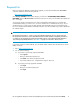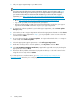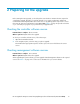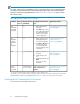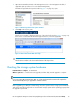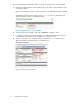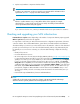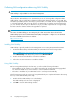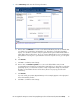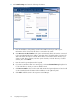HP StorageWorks Enterprise Virtual Array Updating Product Software Guide (XCS 09534000) (5697-0754, October 2010)
1. Open HP Command View EVA and click the icon of the storage system you want to upgrade.
a. Examine the Hardware folder in the navigation pane to see if there are any hardware caution
or warning conditions.
If there are any hardware caution or warning conditions, click the Hardware folder to expand
it.
The Hardware Folder Properties window opens (Figure 3 on page 16). The Operational
State field indicates if there is a hardware problem.
Figure 3 Hardware Folder Properties window
.
b. Select the array in the navigation pane and click Refresh to update the cache.
c. If a problem is indicated, expand the navigation tree under the Hardware folder until you
see a hardware component icon with an attention or warning icon on it.
d. Click the component icon to display the properties window (Figure 4 on page 16). The
Operational state field indicates if there is a hardware error.
Figure 4 Checking operational state
.
Preparing for the upgrade16