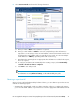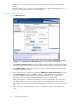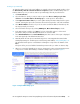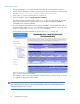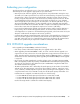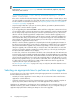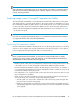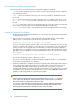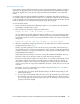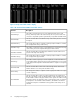HP StorageWorks Enterprise Virtual Array Updating Product Software Guide (XCS 09534000) (5697-0754, October 2010)
dropdown list. If you have external e-mail access from your environment, this is the preferred
method.
• Manually—Requires you to send your data manually to HP to obtain a SAN Visibility report. If
you do not have external e-mail access, use this method.
Creating a report automatically
1. Click Data Collection.
2. Select the fabric for which you want to create a report from the Choose switch group for data
collection. Check Collect data for all switch groups to create reports for all the fabrics.
3. Clear Capture Performance data. If you want to gather switch performance data, leave this option
selected. Selecting this option will increase the amount of time required to collect the switch data.
4. Select Mask IP Address check box if you do not want to send the IP address information (in the
raw report) outside your network.
5. Select a format for your report by selecting either HTML Report, Microsoft Excel Report, or both.
6. In the Data Collection sub-box, click Start. A message is displayed in the message area on
successful completion of data collection. If you have selected the option to collect switch
performance data, it will take at least 10 additional minutes to collect the data.
When data collection is complete, the raw data is sent to HP automatically. You can view the
collected files that are sent to HP in the Raw Data screen that displays before the raw data is
sent to HP. The report is processed and the formatted report is returned to you within one business
day.
7. When you receive the formatted report, save it to a temporary location on the management
server.
Preparing for the upgrade22