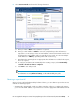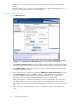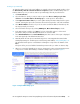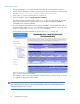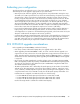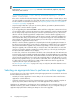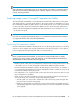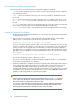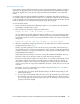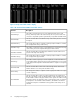HP StorageWorks Enterprise Virtual Array Updating Product Software Guide (XCS 09534000) (5697-0754, October 2010)
NOTE:
In the formula, (allocated capacity) is the total of all virtual disks, snapshots, snapclones,
mirrorclones, and containers.
(allocated capacity) + (15 * DR log allocated capacity) + (14 TB *
number of DR groups)
If the result is less than the allocated capacity values cited for the number of virtual disks you have,
an online upgrade is supported. If it is more than the values cited, you must do an offline upgrade.
For HP Continuous Access EVA environments, see “Preparing an HP Continuous Access EVA en-
vironment for upgrading” on page 44.
• Stop all storage modification jobs (such as creation, deletion, presentation) 30 minutes before
beginning the controller software upgrade.
• If you are upgrading from XCS 09522000 or earlier and if the configuration contains mirrorclones,
you must delete, detach, or fracture the mirrorclones before starting the controller software upgrade.
• Do not change array components during the controller resynchronization process, which occurs
after the controller software upgrade has completed. The controller software upgrade process
maintains a copy of the metadata within controller memory instead of retrieving metadata to be
retrieved from disks during a resynchronization. Component changes will cause metadata to be
retrieved from disks, making the resynchronization process take longer to complete, which may
be beyond host or application timeout values.
• After the controller software upgrade has completed (which includes upgrading the firmware on
the disk enclosure I/O modules), it may take up to 20 minutes to stabilize device port operations.
(The I/O module firmware upgrades are performed sequentially to ensure host I/O continues
during the upgrade.) HP recommends that you check the state of the I/O modules on each disk
enclosure to ensure the upgrade completed successfully, which you can verify by checking that
the latest I/O module firmware version displays.
In a few cases, it has been observed that some fields on the I/O module tab of the Disk Enclosure
Properties page (in HP Command View EVA) appear blank, specifically Hardware type, Hardware
revision, and Assembly serial number. These blank fields do not affect I/O module operation and
do not mean the upgrade was unsuccessful. HP recommends that you wait 20 minutes to see the
fields become populated. If not, you can reset the I/O module; this is an optional step. However,
if a disk enclosure reports a failed port or SPOF condition 20 minutes after the upgrade has
completed, this will require an I/O module reset.
See “Resetting the I/O module” on page 62 for steps to verify the I/O module firmware version
and reset the I/O module.
Selecting an appropriate time to perform an online upgrade
To ensure the success of an online upgrade, selecting the appropriate time is essential. The two factors
that most affect this selection are:
• Criticality of business applications—Ensure that you do not select a time when critical business
applications could be affected
• I/O load—Selecting a period of low I/O activity helps to ensure that the upgrade completes as
quickly as possible, and avoids disruptions to host and applications due to timeouts.
While there are advantages to performing an online upgrade, there are circumstances when it is not
advisable. Therefore, give careful consideration to the circumstances of your configuration and your
application deployment before making an attempt to do an online upgrade.
Preparing for the upgrade26