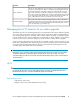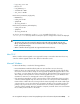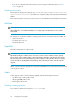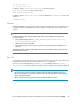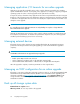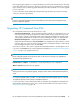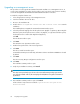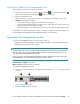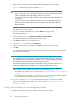HP StorageWorks Enterprise Virtual Array Updating Product Software Guide (XCS 09534000) (5697-0754, October 2010)
Upgrading on a management server
This procedure is for the typical HP Command View EVA installation on a management server. To
use the custom installation procedure, which provides control over which components are installed,
see the HP StorageWorks Command View EVA Installation Guide for instructions.
To install the complete software suite:
1. Close all applications running on the management server.
2. Insert the installation CD into the drive.
3. Browse to the installation CD.
4. Double-click HP StorageWorks Command View EVA Software Suite.exe to start the
installation.
The InstallAnywhere StorageWorks Command View EVA window opens.
5. Select the preferred language from the drop-down menu (English or Japanese). (On an English
Windows system, the drop-down menu contains only English; on a Japanese Windows system,
the drop-down menu contains both English and Japanese.)
Click OK.
The Introduction window opens.
6. Click Next.
The CV EVA License Agreement window opens.
7. Read and accept the terms of the license agreement.
8. Click Next.
The Choose Install Set window opens.
Command View Enterprise Virtual Array Performance Monitor and SMI-S CIMOM are selected
by default.
9. Click Next.
The Select Security Groups Configuration window opens.
10. Click Next.
The installation summary window opens.
11. Verify the pre-installation summary. Click Install.
NOTE:
The value for Required Disk Space shown in the Pre-Install Summary Dialog represents the
size of files the installer will load; the size displayed in Add/Remove Programs is determined
by Windows.
12. The installation summary window opens. Click Finish.
All the software components are installed to <system drive>:\Program Files\
Hewlett-Packard.
Preparing for the upgrade38