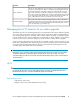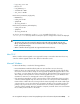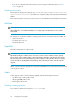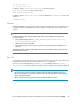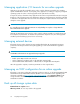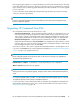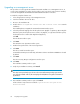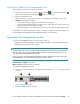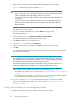HP StorageWorks Enterprise Virtual Array Updating Product Software Guide (XCS 09534000) (5697-0754, October 2010)
Verifying the installation on the management server
To verify that the software was installed successfully:
1.
Ensure that the software icons for HP Command View EVA , HP Command View EVAPerf ,
and/or HP Storage System Scripting Utility appear on the desktop.
2. Run HP Command View EVA.
3. Verify the display of storage system resources in the interface. In the navigation pane, click
Hardware and verify the following:
• New, uninitialized arrays appear as uninitialized storage systems.
• Previously initialized arrays appear with their previous names and correct status. (Select each
storage array to view the Properties window.)
• Previous disk groups, hosts, virtual disks, and other resources appear in the navigation pane.
If information is not displayed properly, it may be necessary to configure your browser settings. See
HP StorageWorks Command View EVA Installation Guide for more information.
Upgrading the management module
If you have an EVA4400, follow the procedures in this section to:
• Upgrade HP Command View EVA on the management module (for array-based management)
• Upgrade the management module software
NOTE:
Management module software is bundled with the array-based management version of HP Command
View EVA. Thus, when you upgrade HP Command View EVA on the management module, you are
also upgrading the management module software.
Even if you are not using array-based management, you must complete the procedure in this section
for the EVA4400 to ensure the management module software is current.
Estimated time to complete: 25 minutes
When to perform: Any time before the upgrade.
To upgrade the management module:
1. Connect a server with a CD drive to the management module port (1, Figure 8) on the controller
enclosure.
Figure 8 Management module
.
2. Insert the installation CD into the drive.
HP StorageWorks Enterprise Virtual Array Updating Product Software Guide (XCS 09534000) 39