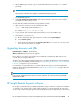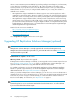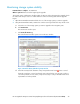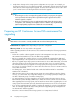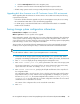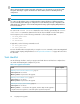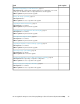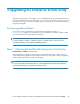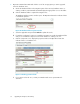HP StorageWorks Enterprise Virtual Array Updating Product Software Guide (XCS 09534000) (5697-0754, October 2010)
1. Open HP Command View EVA and click the icon of the storage system you want to upgrade.
Check for hardware errors.
a. Check the Hardware folder in the navigation pane. If there are any hardware caution or
warning conditions, HP Command View EVA displays the appropriate icon over the folder.
b. Click the Hardware folder to expand the navigation tree.
The Hardware Folder Properties window opens. The Operational State box indicates if there
is a hardware problem.
Figure 10 Hardware Folder Properties window
.
c. Select the applicable array and click Refresh to update the cache.
d. If a problem is indicated, continue to expand the navigation tree under the Hardware folder
until you see a hardware component icon with an attention or warning icon on it.
e. Click the component icon to display the properties window. The Operational state box
indicates if there is a hardware error.
Figure 11 Checking operational state
.
f. If you cannot resolve the error, contact your HP-authorized service representative for
assistance.
Upgrading the Enterprise Virtual Array50