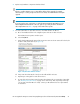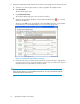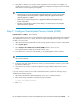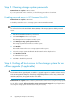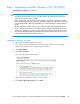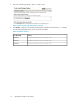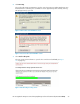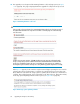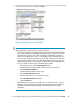HP StorageWorks Enterprise Virtual Array Updating Product Software Guide (XCS 09534000) (5697-0754, October 2010)
2. Replace any hardware components that have failed.
TIP:
If there is a yellow attention icon, you may still be able to do the upgrade, for example,
when leveling is occurring. If any unusual icons are visible, check with HP before doing the
upgrade.
NOTE:
If you must replace any components, see either the
HP StorageWorks Disk Enclosure I/O
Module Replacement Instructions
or the user guide for your array model for information
about replacement. See Table 1 on page 10 for links to these guides.
3. For each I/O module on each disk enclosure, check that all states are Good:
a. Go to the Hardware folder in the navigation pane and select a disk enclosure.
The Disk Enclosure Properties window opens.
b. Select the I/O tab.
c. Verify that the Operational state and the Connection state are shown as Good for both I/O
module A and I/O module B (see Figure 12).
Figure 12 I/O module with Good states
.
d. If any state other than Good is listed, note the affected disk enclosure.
e. Repeat steps a through d for each disk enclosure.
f. For any disk enclosures that reported a status other than Good, try resetting the I/O module
(see “Resetting the I/O module” on page 62 for instructions). Then repeat steps a through
c. If any state other than Good is listed, contact your HP-authorized service representative
for assistance.
HP StorageWorks Enterprise Virtual Array Updating Product Software Guide (XCS 09534000) 51