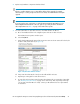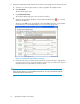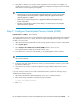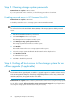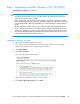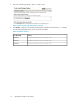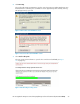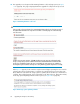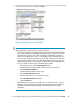HP StorageWorks Enterprise Virtual Array Updating Product Software Guide (XCS 09534000) (5697-0754, October 2010)
12. After 30 minutes, verify the I/O module firmware version and states on each I/O module of each
disk enclosure as follows:
a. In HP Command View EVA, go to the Hardware folder in the navigation pane and select a
disk enclosure.
The Disk Enclosure Properties window opens.
b. Select the I/O tab.
c. Record the firmware version and operational state of each I/O module (both I/O module
A and B). Also, record any I/O modules that have blank fields (see Figure 23 for an example).
d. Verify that 0085 displays in the Firmware revision field (for both I/O module A and B) and
verify that the Operational state (for both I/O modules A and B) displays Good (see Figure
22) for every I/O module. If so, the upgrade was successful.
Figure 22 I/O tab of Disk Enclosure Properties window
.
If there are blank fields on the I/O tab of the Disk Enclosure Properties window (see Figure
23 for an example), you can optionally choose to reset the I/O module to clear the blank
fields after the I/O module firmware upgrade has completed successfully, although blank
fields do not affect the array's ability to process host I/O. See “Resetting the I/O
module” on page 62 for more information.
Upgrading the Enterprise Virtual Array60