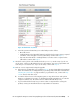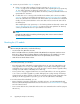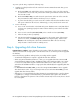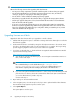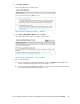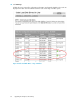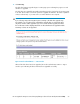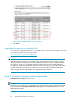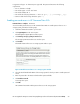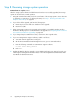HP StorageWorks Enterprise Virtual Array Updating Product Software Guide (XCS 09534000) (5697-0754, October 2010)
Step 8. Resuming storage system operation
Estimated time to complete: Varies.
After the storage system software and disk firmware have been successfully upgraded, the storage
system can be returned to normal operation.
1. Using HP Command View EVA, check the overall status of the storage system to ensure there are
no problems. For instructions on checking the status, see “Step 1. Checking the health of the
Enterprise Virtual Array” on page 49.
2. If you did on offline upgrade, perform the following steps:
a. Restart any host servers that were shutdown for the upgrade.
b. Resume host I/Os.
3. When running HP Continuous Access EVA, set the Failsafe on unavailable member mode to
Enabled on all DR groups if it was disabled before the upgrade. See “Preparing an HP Continuous
Access EVA environment for upgrading” on page 44.
4. If you changed any host LUN timeout values, reset them to their original values.
5. If you are running Remote Support Software, enable it as follows:
a. Save and clean the application eventlog file.
b. On the HP Command View EVA management server, open a command window.
c. Enter the following commands to restart Remote Support Software:
C:\>net start desta_service
d. Enter exit.
6. Update the MIB file after the upgrade to ensure SNMP notifications are captured correctly. See
“Retrieving the Management Information Base” in the HP StorageWorks Command View EVA
User Guide for detailed instructions.
Upgrading the Enterprise Virtual Array70