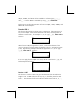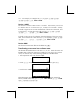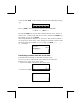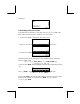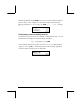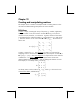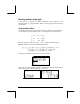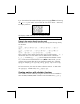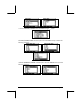hp 49g+_user's guide_English_E_DCVL5300427_V2
Page 10-3
If you have selected the textbook display option (using H@)DISP! and checking
off
Textbook), the matrix will look like the one shown above. Otherwise,
the display will show:
The display in RPN mode will look very similar to these.
Note: Details on the use of the matrix writer were presented in Chapter 9.
Typing in the matrix directly into the stack
The same result as above can be achieved by entering the following directly
into the stack:
„Ô
„Ô 2.5\ ‚í 4.2 ‚í 2 ™
‚í
„Ô .3 ‚í 1.9 ‚í 2.8 ™
‚í
„Ô 2 ‚í .1\ ‚í .5
Thus, to enter a matrix directly into the stack open a set of brackets („Ô)
and enclose each row of the matrix with an additional set of brackets
(„Ô). Commas (‚í .) should separate the elements of each
row, as well as the brackets between rows. (Note: In RPN mode, you can
omit the inner brackets after the first set has been entered, thus, instead of
typing, for example, [[1 2 3] [4 5 6] [7 8 9]], type [[1 2 3] 4 5 6 7 8 9].)
For future exercises, let’s save this matrix under the name A. In ALG mode
use K~a. In RPN mode, use ³~a K.
Creating matrices with calculator functions
Some matrices can be created by using the calculator functions available in
either the MTH/MATRIX/MAKE sub-menu within the MTH menu („´),