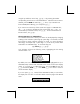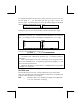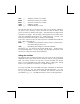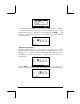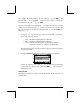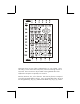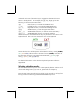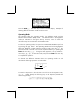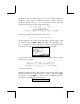hp 49g+_user's guide_English_E_DCVL5300427_V2
Page 1-9
Let’s change the minute field to 25, by pressing: 25 !!@@OK#@ . The
seconds field is now highlighted. Suppose that you want to change the
seconds field to 45, use: 45 !!@@OK#@
The time format field is now highlighted. To change this field from its current
setting you can either press the W key (the second key from the left in the
fifth row of keys from the bottom of the keyboard), or press the @CHOOS soft
menu key ( B).
• If using the W key, the setting in the time format field will change to
either of the following options:
o AM : indicates that displayed time is AM time
o PM : indicates that displayed time is PM time
o 24-hr : indicates that that the time displayed uses a 24 hour
format where18:00, for example, represents 6pm
The last selected option will become the set option for the time format by
using this procedure.
• If using the @CHOOS soft menu key, the following options are available.
Use the up and down arrow keys,— ˜, to select among these three
options (AM, PM, 24-hour time). Press the !!@@OK#@ F soft menu key to
make the selection.
Setting the date
After setting the time format option, the SET TIME AND DATE input form will
look as follows: