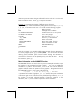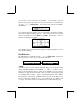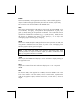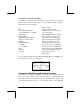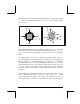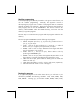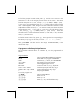hp 49g+_user's guide_English_E_DCVL5300427_V2
Page 22-31
You can also convert equations into GROBs. For example, using the
equation writer type in the equation ‘X^2+3’ into stack level 1, and then press
1` „°L@)GROB @
GROB . You will now have in level 1 the GROB
described as:
As a graphic object this equation can now be placed in the graphics display.
To recover the graphics display press š. Then, move the cursor to an empty
sector in the graph, and press @)EDIT LL@REPL. The equation ‘X^2-5’ is
placed in the graph, for example:
Thus, GROBs can be used to document graphics by placing equations, or text,
in the graphics display.
The GROB menu
The GROB menu, accessible through „°L@)GROB @GROB, contains the
following functions. Press L to move to the next menu:
GROB
Of these functions we have already used SUB, REPL, (from the graphics EDIT
menu), ANIMATE [ANIMA], and GROB. ([ PRG ] is simply a way to
return to the programming menu.) While using GROB in the two previous
examples you may have noticed that I used a 3 while converting the graph
into a GROB, while I used a 1 when I converted the equation into a GROB.
This parameter of the function GROB indicates the size of the object that is
being converted into a GROB as 0 or 1 – for a small object, 2 – medium, and
3 – large. The other functions in the GROB menu are described following.