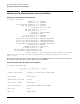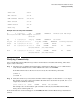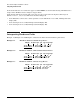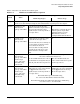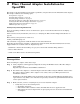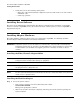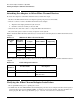AB378A Fibre Channel Mass Storage Adapter Installation Guide, December 2006
Fibre Channel Adapter Installation for HP-UX
Verifying Connectivity
Chapter 1
13
Check Sum : 0x3f
EFI version : 01.01
ROM Firmware version : 04.00.70
BIOS version : 01.06
FCODE version : 01.12
Asset Tag : NA
Example of ioscan entry after installation
fc 4 0/0/10/1/0 fcd CLAIMED INTERFACE HP AB378-60001 4Gb Single
Port PCI/PCI-X Fibre Channel Adapter (FC Port 1)
/dev/fcd4
fcp 8 0/0/10/1/0.1 fcd_fcp CLAIMED INTERFACE FCP Domain
ext_bus 44 0/0/10/1/0.1.17.0.0 fcd_vbus CLAIMED INTERFACE FCP Array Interface
target 135 0/0/10/1/0.1.17.0.0.0 tgt CLAIMED DEVICE
disk 867 0/0/10/1/0.1.17.0.0.0.0 sdisk CLAIMED DEVICE HP OPEN-9
/dev/dsk/c44t0d0 /dev/rdsk/c44t0d0
disk 871 0/0/10/1/0.1.17.0.0.0.1 sdisk CLAIMED DEVICE HP OPEN-9
/dev/dsk/c44t0d1 /dev/rdsk/c44t0d1
Verifying Connectivity
Once your HP Fibre Channel Mass Storage software and hardware is installed and running, follow these
steps to verify connectivity:
Step 1. Check the state of all Fibre Channel hardware and interfaces. Enter the ioscan command and
verify that the Hardware State and the HW-Interface State are CLAIMED.
If the Fibre Channel device file has not been created, enter the following commands:
# insf -e
# ioscan -f
Step 2. Verify that all devices you attached to the Fibre Channel adapter are listed in the ioscan output.
For example, if you have a direct attach Fibre Channel device attached to the system, the ioscan
output may look like the following:
8/12.8.0.255.0.1.0 sdisk CLAIMED DEVICE DGC C3400WDR5
The example above is the hardware path of LUN0 of a directly attached Fibre Channel Mass
Storage device with Loop ID of 1.
If all attached devices are listed and appear as CLAIMED, HP Fibre Channel Mass Storage installation is
verified.