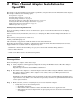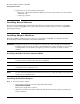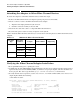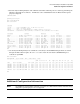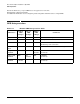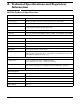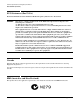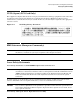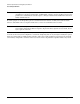AB378A Fibre Channel Mass Storage Adapter Installation Guide, February 2007
Table Of Contents
- AB378A Fibre Channel Mass Storage Adapter Installation Guide
- 1 Fibre Channel Adapter Installation for HP-UX
- Prerequisites
- Important Patches and Updates
- Installing Driver Software
- Installing Adapter Hardware
- Attaching the Adapter to Other Fibre Channel Devices
- Verify the Fibre Channel Adapter Installation
- LED Interpretation
- Obtaining Card Information after Installation
- Verifying Connectivity
- Interpreting Legacy Hardware Paths (HP-UX 11i v1 and 11i v2)
- Interpreting Lunpath Hardware Paths (HP-UX 11i v3)
- Components of Lunpath Hardware Paths
- Fibre Channel
- 2 Fibre Channel Adapter Installation for OpenVMS
- Prerequisites
- Installing Driver Software
- Installing Adapter Hardware
- Attaching the Adapter to Other Fibre Channel Devices
- Verifying the Fibre Channel Adapter Installation
- Additional Configuration Information
- LED Interpretation
- A Technical Specifications and Regulatory Information
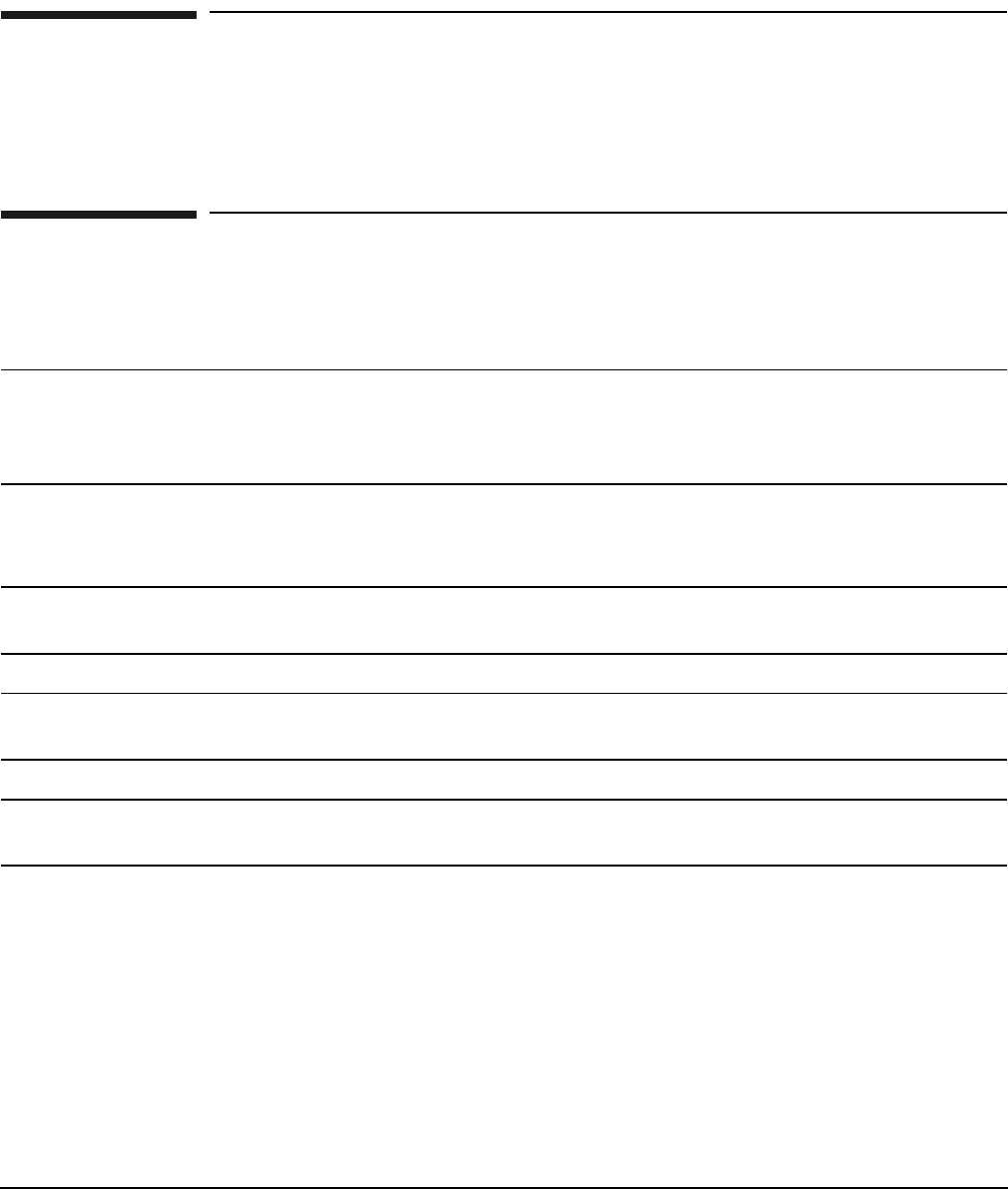 Fibre Channel Adapter Installation for OpenVMSInstalling Driver SoftwareChapter 222• Verify that you have the following cabling items:— Fiber optic cable terminated with a duplex LC connector. Cable must be 50 or 62.5 micronmultimode cable.— Cable map (optional)Installing Driver SoftwareThe driver for the AB378A Fibre Channel Host Bus Adapter is included in the installation of OpenVMSVersion 8.3 and later OpenVMS releases. To check for the latest software patches, search for OpenVMS at:http://www.itrc.hp.com.Installing Adapter HardwareThe Online Addition and Replacement feature is not supported in OpenVMS. See Installing the FibreChannel Adapter Offline for hardware installation instructions.IMPORTANT Superdome systems are not intended to be maintained by customers. HP recommends thatSuperdome systems only be opened by a qualified HP service engineer. Failure to observe thisrecommendation can invalidate any support agreement or warranty to which you may beentitled.Installing the Fibre Channel Adapter OfflineCAUTION Observe all ESD safety precautions before attempting this procedure. Failure to follow ESDsafety precautions could result in damage to equipment.NOTE The optical port protector is used only to protect the adapter port when it is not in use. Do notuse the protector as a diagnostic tool.NOTE See the system documentation for information about how to safely shut down your system andobtain access to expansion slots.Installing the Host Bus AdapterStep 1. Access the system card bay• If the system is running, enter this command to shut it down:@SYS$SYSTEM:SHUTDOWNEnter y when prompted to continue.• Wait for the system to shut down completely, and then power off the system by pressing thesystem off button.
Fibre Channel Adapter Installation for OpenVMSInstalling Driver SoftwareChapter 222• Verify that you have the following cabling items:— Fiber optic cable terminated with a duplex LC connector. Cable must be 50 or 62.5 micronmultimode cable.— Cable map (optional)Installing Driver SoftwareThe driver for the AB378A Fibre Channel Host Bus Adapter is included in the installation of OpenVMSVersion 8.3 and later OpenVMS releases. To check for the latest software patches, search for OpenVMS at:http://www.itrc.hp.com.Installing Adapter HardwareThe Online Addition and Replacement feature is not supported in OpenVMS. See Installing the FibreChannel Adapter Offline for hardware installation instructions.IMPORTANT Superdome systems are not intended to be maintained by customers. HP recommends thatSuperdome systems only be opened by a qualified HP service engineer. Failure to observe thisrecommendation can invalidate any support agreement or warranty to which you may beentitled.Installing the Fibre Channel Adapter OfflineCAUTION Observe all ESD safety precautions before attempting this procedure. Failure to follow ESDsafety precautions could result in damage to equipment.NOTE The optical port protector is used only to protect the adapter port when it is not in use. Do notuse the protector as a diagnostic tool.NOTE See the system documentation for information about how to safely shut down your system andobtain access to expansion slots.Installing the Host Bus AdapterStep 1. Access the system card bay• If the system is running, enter this command to shut it down:@SYS$SYSTEM:SHUTDOWNEnter y when prompted to continue.• Wait for the system to shut down completely, and then power off the system by pressing thesystem off button.
- Interpreting Lunpath Hardware Paths (HP-UX 11i v3)