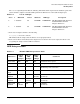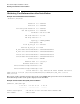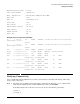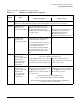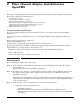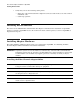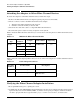AB379A Fibre Channel Mass Storage Adapter Installation Guide, December 2006
Fibre Channel Adapter Installation for HP-UX
Interpreting Hardware Paths
Chapter 1
14
Step 2. Verify that all devices you attached to the Fibre Channel adapter are listed in the ioscan output.
For example, if you have a direct attach Fibre Channel device attached to the system, the ioscan
output may look like the following:
8/12.8.0.255.0.1.0 sdisk CLAIMED DEVICE DGC C3400WDR5
The example above is the hardware path of LUN0 of a directly attached Fibre Channel Mass
Storage device with Loop ID of 1.
If all attached devices are listed and appear as CLAIMED, HP Fibre Channel Mass Storage installation is
verified.
If all attached devices are not listed or appear as UNCLAIMED, see the Troubleshooting and Maintenance
chapter of the HP Fibre Channel Adapters Support Guide.
Verify that the link speed at both ends of any cable are auto-negotiated to the highest common speed.
Run the fcmsutil /dev/fcd# command to check the link speed.
• If the AB379A is connected to a switch port that is set in ASN mode or set at 4Gb, Link Speed should
display 4Gb.
• If the switch port is set at 2Gb, Link Speed should display 2Gb.
• If the switch port is set at 1Gb, Link Speed should display 1Gb.
Interpreting Hardware Paths
Example 1-1, Example 1-2 and Example 1-3 illustrate the Fibre Channel hardware path format:
Example 1-1 Hardware Path for a Public Loop Device
Example 1-2 Hardware Path for a Direct Fabric Attach Device
Example 1-3 Hardware Path for a Private Loop Device
Adapter Area Port Bus Target LUNDomain
0/1/2/0.1.19.255.15.4.0
Adapter Area Port Bus Target LUNDomain
0/1/2/0.1.19.255.0.0.0
Adapter Area Port Bus Target LUNDomain
0/1/2/0.8.0.255.0.1.0