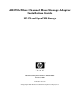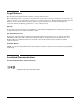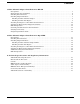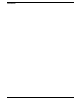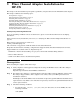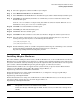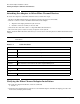AB379A Fibre Channel Mass Storage Adapter Installation Guide, December 2006
Fibre Channel Adapter Installation for HP-UX
Installing Adapter Hardware
Chapter 1
8
IMPORTANT Superdome systems are not intended to be maintained by customers. HP recommends that
Superdome systems only be opened by a qualified HP service engineer. Failure to observe this
recommendation can invalidate any support agreement or warranty to which you may be
entitled.
Installing the Fibre Channel Adapter
CAUTION Observe all ESD safety precautions before attempting this procedure. Failure to follow ESD
safety precautions could result in damage to equipment.
NOTE The optical port protector is used only to protect the adapter port when it is not in use. Do not
use the protector as a diagnostic tool.
Install OnlineDiag, which is available at:
http://www.software.hp.com
OnlineDiag is also available from the HP Support PLUS CD for HP/9000 systems or the IPFxxxx CD for
Itanium systems. Installation instructions are available at:
http://docs.hp.com/hpux/onlinedocs/diag/st/st_inst.htm
Install all driver software and dependent patches before you install the adapter. For more information, see
FibrChanl-01 (fcd) Fibre Channel Mass Storage Driver for HP-UX 11i v1 Release Notes and FibrChanl-01
(fcd) Fibre Channel Mass Storage Driver for HP-UX 11i v2 Release Notes available at:
http://docs.hp.com/en/netcom.html#Fibre%20Channel
NOTE See the system documentation for information about how to safely shut down your system and
obtain access to expansion slots.
To install the Fibre Channel adapter, follow these steps:
Step 1. Install all driver software and dependent patches.
Step 2. Shut down the system.
Step 3. Install the adapter in an available PCI-X slot.
Step 4. Attach fibre cabling to the adapter. All Fibre Channel host bus adapters that use the FCD driver
use a cable terminated with an LC connector.
Installing the Host Bus Adapter
Step 1. Access the system card bay
• If the system is running, enter this command to shut it down:
# shutdown -h
Enter y when prompted to continue.
• Wait for the system to shut down completely, and then power off the system by pressing the
system off button.