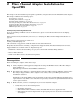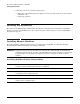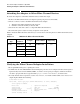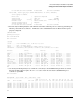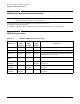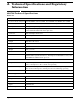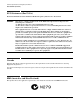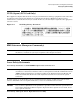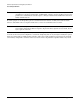AB379A Fibre Channel Mass Storage Adapter Installation Guide, February 2007
Fibre Channel Adapter Installation for OpenVMS
Attaching the Adapter to Other Fibre Channel Devices
Chapter 2
24
Attaching the Adapter to Other Fibre Channel Devices
To attach the adapter to other Fibre Channel devices, follow these steps:
1. Remove the Fibre Channel host bus adapter’s optical port protector (if included).
2. Attach a connector cable to the Fibre Channel host bus adapter.
a. Align the slotted plug with the keyed connector.
b. Push the connector in until you hear it click.
3. Attach the free end of the cable to a compatible Fibre Channel device.
4. Reconnect the power cord, if necessary, and power on the system.
Table 2-1 lists the Fibre Channel cables that you can use when connecting devices to Fibre Channel host bus
adapters.
Verifying the Fibre Channel Adapter Installation
1. Boot OpenVMS and log in to a privileged account.
2. Confirm that all of the AB379A Fibre Channel Adapter ports have been configured. A fibre channel port is
represented by devices named FGA0:, FGB0:, etc. There are two ports per adapter, and there should be
one device per port. The device type should be QLogic ISP24xx FibreChannel, as shown below.
3. To verify that the device is present, use the SHOW DEVICE /FULL DCL command. The SHOW DEVICE/FULL
output might look like the following:
$ SHOW DEVICE FG /FULL
Device FGA0:, device type QLogic ISP24xx FibreChannel, is online, shareable,
error logging is enabled.
Error count 0 Operations completed 2934
Owner process ““ Owner UIC [SYSTEM]
Owner process ID 00000000 Dev Prot S:RWPL,O:RWPL,G,W
Reference count 0 Default buffer size 0
Current preferred CPU Id 2 Fastpath 1
Current Interrupt CPU Id 2
Table 2-1 Multimode Fibre Channel Cables
Product
Type
Product
Number
Length Fibre Width Duplexing
LC-LC 221692-B21 2M 50uM/125uM yes
C7525A 16M
221692-B27 50M
LC-SC 221691-B21 2M
C7530A 16M