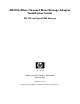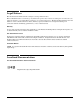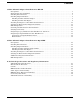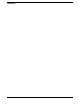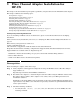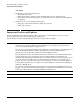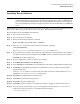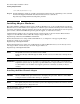AB379A Fibre Channel Mass Storage Adapter Installation Guide, February 2007
Fibre Channel Adapter Installation for HP-UX
Installing Driver Software
Chapter 1
7
Installing Driver Software
NOTE Use the following instructions if the driver is provided on a CD-ROM. If the driver software is
downloaded, follow the instructions provided with that file. The driver software, FibrChanl-01,
may be downloaded from http://software.hp.com. The FibrChanl-01 bundle is also provided on
the Operating Environment media or Application Release media for HP-UX 11i v3 and HP-UX
11i v2.
Install all driver software and dependency patches before you install the adapter. See the FibrChanl-01 (fcd)
Fibre Channel Mass Storage Driver Release Notes available at: http://docs.hp.com for details.
To load the driver from a CD-ROM, do the following:
Step 1. Log in to the system as root.
Step 2. Insert the CD into the CD drive.
Step 3. Mount the CD using the following command:
mount /dev/dsk/
<cd_rom_dev_file>
/
<tmp_mnt>
Step 4. Run swinstall to install the software. Enter the following command:
/usr/sbin/swinstall
The Software Selection window and the Specify Source window open.
Step 5. In the Specify Source window, change the Source Host Name if necessary. Enter the mount point of
the drive in the Source Depot Path field and click OK to return to the Software Selection window.
Click Help to get more information.
Step 6. Select the appropriate software bundle for your adapter.
Step 7. Select Mark for Install from the Actions menu.
Step 8. Select Install from the Actions menu. Installation begins and the Install Analysis window opens.
Step 9. Click OK in the Install Analysis window to confirm that you want to install the software. The
Install window opens.
View the Install window to read processing data while the software installs. When the Status
field indicates Ready, the Confirmation window opens.
Step 10. Click OK. A second Confirmation window opens.
Step 11. Click OK again. The Install window opens.
Step 12. Click Done. The Note window opens.
Step 13. Click OK in the Note window to reboot. The user interface disappears and the system reboots.
Step 14. Once the system comes back up, log in as root and open the following files to see any error or
warning messages that may have occurred during the installation:
/var/adm/sw/swagent.log