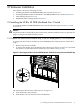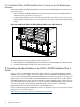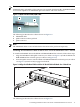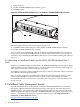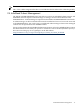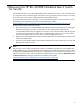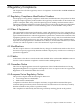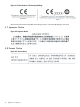HP BLc 4X DDR InfiniBand Gen 2 Switch Installation Guide
1. QSFP connector
2. HP BLc 4X DDR InfiniBand Gen 2 Switch - port 1
3. InfiniBand cable
Figure 2-5 InfiniBand Cable Installed in Port 1 of the HP BLc 4X DDR InfiniBand Gen 2 Switch
1
2
The following list describes the callouts shown in Figure 2-5:
1. InfiniBand cable installed in port 1 of the HP BLc 4X DDR InfiniBand Gen 2 Switch
2. HP BLc 4X DDR InfiniBand Gen 2 Switch
You can install up to 16 InfiniBand cables in the HP BLc 4X DDR InfiniBand Gen 2 Switch. It is
not necessary to install the InfiniBand cables in any particular order. However, for the sake of
consistency, begin installing the InfiniBand cables in port 1 and continue installing the cables up
to port 16.
2.2.1 Removing an InfiniBand Cable from the HP BLc 4X DDR InfiniBand Gen 2
Switch
To remove an InfiniBand cable from the HP BLc 4X DDR InfiniBand Gen 2 Switch, pull the QSFP
connector release tab (see callout 2 in Figure 2-3) which releases the connector while using your
other hand to remove the connector from the switch port.
To completely remove the cable, it might be necessary to remove a releasable cable tie on the HP
c-Class blade cable management bracket.
If it is necessary to remove a releasable cable tie from the cable management bracket to fully
release a QSFP InfiniBand connector from the switch, reverse the installation procedure
documented in the HP Cluster Platform c-Class Blade Cable Management Bracket Installation Guide
(see Section 2.3).
2.3 InfiniBand Cable Management Bracket
Once the InfiniBand cables are installed in the HP BLc 4X DDR InfiniBand Gen 2 Switch they
will require additional support and strain relief. To provide support and strain relief for the
InfiniBand cables, you must install a cable management bracket. For more information on the
cable management bracket for the HP BLc 4X DDR InfiniBand Gen 2 Switch, see the HP Cluster
Platform c–Class Blade Cable Management Bracket Installation Guide on the High Performance
Computing - Cluster Platform website:
http://docs.hp.com/en/highperfcomp.html
14 Hardware Installation