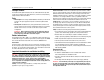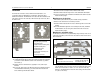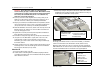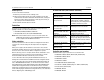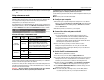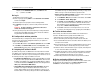HP 560 802.11ac Access Point Quickstart
HP 560 Wireless 802.11ac Access Point Quickstart 6 Using autonomous mode
Note: The remainder of this Quickstart does not apply to controller-managed
APs.
Using autonomous mode
Autonomous mode is supported only with HP MSM software, which will be
available in 2014. In autonomous mode, the AP operates as a standalone AP.
You configure and manage an autonomous AP by using its web-based
management tool, as described in this section.
The management tool is organized with menus and sub-menus. Instructions for
making menu selections, such as “select
Wireless
>
Local mesh
” instruct you
to select the
Wireless
menu and then the
Local mesh
sub-menu, as follows:
AP status LED states in autonomous mode
This procedure describes how to set a factory-default AP to autonomous
mode, and then perform its initial configuration that enables you to establish a
wireless connection through the AP to the Internet.
In autonomous mode, the AP is managed via its web-based management tool
using Microsoft Internet Explorer 8 or later or Mozilla Firefox 9.0.1 or later. The
browser must have SSLv3 enabled.
Caution:
Wireless protection: A factory-default AP that has been switched
to autonomous mode has wireless protection options disabled. HP
recommends that you either follow the procedure in Configure basic wireless
protection on page 7 or configure protection of your choice.
See also Wireless protection in the Access Points Configuration Guide for your
product.
Note: Do not power on the AP until directed.
A. Configure your computer
1. Disconnect your computer LAN port and configure it to use a static IP
address in the range
192.168.1.2 to 192.168.1.254, and a subnet mask
of
255.255.255.0. Set the default gateway to 192.168.1.1, and DNS
server to
192.168.1.1.
2. Disable any wireless connection on your computer.
B. Connect the cables and power on the AP
1. Connect the cables:
• If using a PoE switch, use Ethernet cables to connect your
computer and the AP to an unused factory-default PoE switch.
• If using a PoE injector, use Ethernet cables to connect your
computer to the data in port of the PoE injector and the AP to the
data and power out port of the PoE injector.
2. Power on the AP by powering on the PoE switch or injector.
Initially, the AP power LED flashes once every two seconds. Wait
approximately a minute until it begins flashing once per second before
proceeding to the next step.
C. Switch the AP to autonomous mode
Note:
A factory-default AP is assumed.
1. In a web browser, enter the address: https://192.168.1.1.
2. A security certificate warning is displayed the first time you connect to the
management tool. This is expected behavior. Select whatever option is
needed in your web browser to continue to the management tool.
3. On the Login page, specify admin for both Username and Password,
and then select Login. The AP management tool home page opens.
4. Select Switch to Autonomous Mode and confirm the change. The AP
restarts in autonomous mode.
Note: To avoid a delay after switching modes, clear the ARP (address
resolution protocol) cache on your computer. In Windows for
LED State Description
Power/
System OK
Off
The AP has no power.
Flashing
The AP is starting up. A Power LED that
continues to flash after several minutes
indicates that the software failed to load.
Reset or power cycle the AP. If this condition
persists, contact HP customer support.
On
The AP is fully operational.
Ethernet
Off
The port is not connected or there is no
activity.
Flashing
The port is transmitting or receiving data.
Radio Flashing
The radio is transmitting or receiving data.
Main-menu
Sub-menu