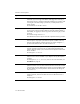- Hewlett-Packard Fax Machine User Guide
22 HP Fax basics
Paper types and sizes
Search for a particular first letter
1. Press Speed Dial button once and when
Search & Dial
appears, press OK.
2. Press the phone pad button labelled with the letter you want to find.
• For example, if you want to find the name ‘NEW YORK’, press the 6
button, which is labelled with ‘MNO’.
• The machine finds the closest entry.
• If the machine cannot find a name that begins with the given letter, the
machine shows the message
Not Found
.
3. When the name and number you want appears in the display, press Start.
Paper types and sizes
The HP Fax is designed to work optimally with plain paper (cotton bond: 20 lb.,
75 g/m
2
) in the following sizes: A4, Letter, and Legal.
TIP: Some papers have a side that’s been conditioned for printing. The print
side is usually indicated on the paper’s packaging.
Always load with the print side
facing you.
You can load up to 40 sheets of paper in the paper tray. Satisfactory print and
receive quality can be obtained with many types of plain paper. Since the
quality of plain paper varies widely, test the print quality before buying large
quantities of paper. Your machine uses a variety of papers including:
• Copier paper
• Bond paper
• Dual-purpose paper
Because all paper varies in physical characteristics, you can receive mixed
results from different packages of paper even though the packages contain the
same type of paper. If you encounter undesirable results, try the other side of the
paper, a different type, or another package of the same kind of paper.
Do not use the following types of paper with your machine:
• Continuous form feed paper
• Synthetic paper (Tyvek
®
, etc.)
• Thermal paper
• Multi-sheet forms and documents