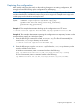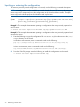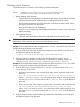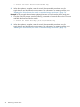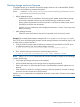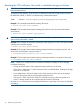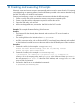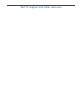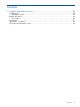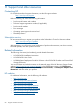HP 6G Virtual SAS Manager User Guide
Flashing switch firmware
To update firmware on a switch, use the following command description:
Syntax <TARGET> flash [file=<file_location/filename.img>]
[username=<user>] [password=<password>] [forced]
• Before updating switch firmware:
Schedule a time for the installation. Because firmware updates require that the switch be
restarted, firmware must be installed during a scheduled maintenance window.
◦
◦ Review system requirements and other information in the firmware release notes, device
QuickSpecs, and other user documents.
◦ Back up the configuration for safekeeping.
◦ Issue the rescan command to ensure displayed information is current. Correct any issues
before proceeding.
• After updating firmware:
◦ Check the status of all solution devices for unexpected issues. Correct any issues.
IMPORTANT: When two SAS BL Switches are installed in the same interconnect bay row of a
BladeSystem c-Class enclosure, they must run the same firmware version.
Example 1: This example demonstrates locating the file filename.img on the X.X.X.X FTP server
and then flashing the firmware onto the switch.
1. From the VSM CLI prompt, enter the following command to locate the file on the FTP server
and flash the firmware onto the switch:
=> switch loc=local flash file=ftp://X.X.X.X/filename.img
2. When the update is complete, reset the switch. Recommended procedures vary for
single-domain and dual-domain environments. For information on resetting switches, see
“Resetting the VSM software, the switch or attached storage enclosures” (page 76).
Example 2: This example demonstrates moving the firmware file to the required /var/image local
directory on the switch and then flashing the firmware onto the switch.
1. Enter the following to copy the firmware file filename.img from the server to the /var/
image directory on the switch:
• In Windows environments, when using the pscp utility, enter a command similar to the
following:
pscp -scp c:\backup\filename.img Administrator@111.222.333.444:/var/image/filename.img
where c:\backup\filename.img is the location of the image on the local Windows
host, Administrator is the user name, and 111.222.333.444: is the IP address of
the switch.
• In Linux environments, when using the scp utility, enter a command similar to the following:
scp /home/userXXX/filename.img Administrator@111.222.333.444:/var/image/.
where /home/userXXX/filename.img is the location of the image on the local Linux
host, Administrator is the user name, and 111.222.333.444: is the IP address of
the switch.
2. From the VSM CLI prompt, enter the following command to locate the file on the local drive
and flash the firmware onto the switch:
Flashing switch firmware 73