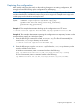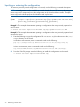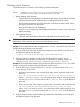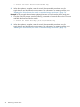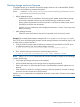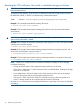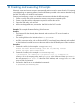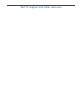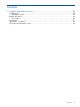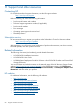HP 6G Virtual SAS Manager User Guide
10 Creating and executing CLI scripts
If desired, create and execute scripts to automatically perform a task or series of tasks. CLI scripting
varies depending on operating systems, but the information provided in this section describes using
the Plink SSH utility in a Windows environment.
Creating and executing a script in a Windows environment includes the following steps:
1. Create a .txt file with each command to execute, using exact command syntax.
2. Create a .bat file with the information required to execute the .txt file.
3. Open the SSH utility, such as Plink.
4. At the user-designated time, execute the .bat file from the DOS console.
Example: This example illustrates flashing VSM firmware:
Scenario:
• The firmware file has already been obtained and saved to an FTP server located at
192.168.1.1
• The working folder on the Windows host is c:\flashvsm
• An SSH connection utility, such as Plink and PuTTY, has already been obtained and installed
on the Windows host that can access the same LAN as the HP BladeSystem c-Class enclosure.
Procedure:
1. Create the .txt file (in this example: vsmupgrade.txt):
switch loc=local flash file=ftp://192.168.1.1/vsm.img forced
switch loc=local reset hard forced
2. Create the .bat file (in this example: autoflashing.bat):
c:\flashvsm\plink -ssh-l Administrator -pw hpinvent 192.168.1.1 -m vsmupgrade.txt
where plink is the scripting utility, Administrator is the VSM user name; hpinvent is
the user password; 192.168.1.1 is the VSM CLI IP address; and vsmupgrade.txt is the
script .txt file of commands.
3. Execute the .bat file to run its embedded commands:
C:\flashvsm\autoflashing.bat
77