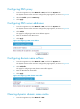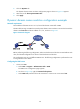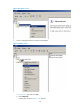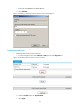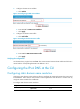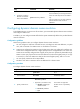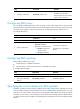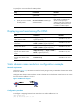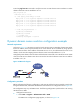F3215-HP Load Balancing Module Network Management Configuration Guide-6PW101
154
Ste
p
Command
Remarks
4. Configure a DNS suffix.
dns domain domain-name
Optional.
By default, no DNS suffix is
configured and only the provided
domain name is resolved.
Configuring DNS proxy
You can specify multiple DNS servers. Upon receiving a name query request from a client, the DNS
proxy forwards the request to the DNS server that has the highest priority. If having not received a reply,
it forwards to the request to a DNS server that has the second highest priority, and thus in turn.
To configure DNS proxy:
Ste
p
Command
Remarks
1. Enter system view.
system-view N/A
2. Enable DNS proxy.
dns proxy enable Disabled by default.
3. Specify a DNS server.
• Approach 1 (In system view):
dns server ip-address
• Approach 2 (In interface view):
a. interface interface-type
interface-number
b. dns server ip-address
Use at least one approach.
No DNS server is specified by
default.
Configuring DNS spoofing
DNS spoofing is effective only when:
• The DNS proxy is enabled on the device.
• No DNS server or route to any DNS server is specified on the device.
To configure DNS spoofing:
Ste
p
Command
Remarks
1. Enter system view.
system-view N/A
2. Enable DNS spoofing and
specify the translated IP
address.
dns spoofing ip-address Disabled by default.
Specifying the source interface for DNS packets
By default, the device uses the primary IP address of the output interface of the matching route as the
source IP address of a DNS request. Therefore, the source IP address of the DNS packets may vary with
DNS servers. In some scenarios, the DNS server only responds to DNS requests sourced from a specific
IP address. In such cases, you must specify the source interface for the DNS packets so that the device
can always use the primary IP address of the specified source interface as the source IP address of DNS
packets.