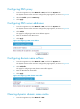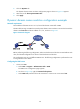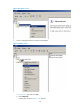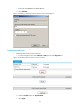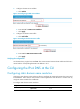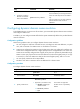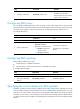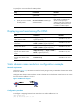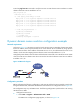F3215-HP Load Balancing Module Network Management Configuration Guide-6PW101
156
# Use the ping host.com command to verify that LB can use static domain name resolution to resolve
domain name host.com into IP address 10.1.1.2.
[LB] ping host.com
PING host.com (10.1.1.2):
56 data bytes, press CTRL_C to break
Reply from 10.1.1.2: bytes=56 Sequence=1 ttl=128 time=1 ms
Reply from 10.1.1.2: bytes=56 Sequence=2 ttl=128 time=4 ms
Reply from 10.1.1.2: bytes=56 Sequence=3 ttl=128 time=3 ms
Reply from 10.1.1.2: bytes=56 Sequence=4 ttl=128 time=2 ms
Reply from 10.1.1.2: bytes=56 Sequence=5 ttl=128 time=3 ms
--- host.com ping statistics ---
5 packet(s) transmitted
5 packet(s) received
0.00% packet loss
round-trip min/avg/max = 1/2/4 ms
Dynamic domain name resolution configuration example
Network requirements
As shown in Figure 105, LB wants to access the host by using an easy-to-remember domain name rather
than an IP address, and to request the DNS server on the network for an IP address by using dynamic
domain name resolution. The IP address of the DNS server is 2.1.1.2/16 and the DNS server has a com
domain, which stores the mapping between domain name host and IP address 3.1.1.1/16.
Configure dynamic domain name resolution and the domain name suffix com on LB that serves as a DNS
client so that LB can use domain name host to access the host with the domain name host.com and the
IP address 3.1.1.1/16.
Figure 105 Network diagram
Configuration procedure
Before performing the following configuration, make sure LB and the host are accessible to each other
through available routes, and that the IP addresses of the interfaces are configured as shown Figure 105.
This
configuration may vary with DNS servers. The following configuration is performed on a PC running
Windows Server 2000.
• Configure the DNS server:
a. Select Start > Programs > Administrative Tools > DNS.
The DNS server configuration page appears, as shown in Figure 106.