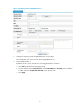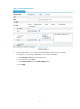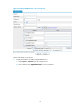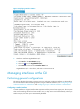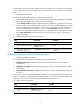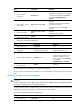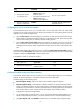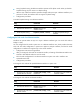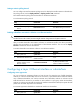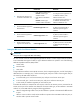F3215-HP Load Balancing Module Network Management Configuration Guide-6PW101
12
The fiber combo port and the copper combo port share one interface view, in which you can activate the
fiber or copper combo port, and configure other port attributes such as the interface rate and duplex
mode.
1. Configuration prerequisites
Before you configure combo interfaces, complete the following tasks:
• Determine the combo interfaces on your device by checking the product specifications and identify
the two physical interfaces that compose each combo interface.
• Use the display interface command to determine whether the fiber port or copper port of the combo
interface is active. If the current port is the copper port, the output includes "Media type is twisted
pair, Port hardware type is 1000_BASE_T." If the current port is the fiber port, the output does not
contain the information mentioned above. You can use the display this command in combo
interface view to determine whether the fiber port or copper port of the combo interface is active.
If the combo enable fiber command exists in the output, the fiber port is active. Otherwise, the
copper port is active.
2. Changing the active port of a combo interface
Ste
p
Command
Remarks
1. Enter system view.
system-view N/A
2. Enter Ethernet interface view.
interface interface-type
interface-number
N/A
3. Activate the copper combo
port or fiber combo port.
combo enable { copper | fiber }
By default, the copper combo port
is active.
Configuring basic settings of an Ethernet interface or subinterface
1. Configuring an Ethernet interface
You can set an Ethernet interface to operate in one of these duplex modes:
• Full-duplex mode (full)—Interfaces that operate in this mode can send and receive packets
simultaneously.
• Half-duplex mode (half)—Interfaces that operate in this mode cannot send and receive packets
simultaneously.
• Auto-negotiation mode (auto)—Interfaces that operate in this mode negotiate a duplex mode with
their peers.
You can set the speed of an Ethernet interface or enable it to automatically negotiate a speed with its
peer. For a 100-Mbps or 1000-Mbps Layer 2 Ethernet interface, you can also set speed options for auto
negotiation. The two ends can select a speed only from the available options.
To configure an Ethernet interface:
Ste
p
Command
Remarks
1. Enter system view. system-view N/A
2. Enter Ethernet interface
view.
interface interface-type
interface-number
N/A