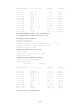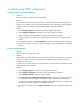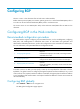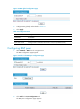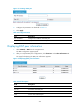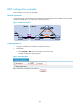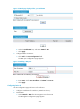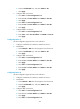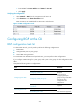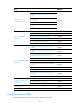F3215-HP Load Balancing Module Network Management Configuration Guide-6PW101
255
b. Select the Enable BGP box, and enter 65009 for AS.
c. Click Apply.
3. Configure IBGP connections:
a. Click Add in the Peer Configuration field.
b. Enter 9.1.1.2 for Peer IP Address and 65009 for Peer AS.
c. Click Apply.
d. Click Add in the Peer Configuration field.
e. Enter 9.1.3.2 for Peer IP Address and 65009 for Peer AS.
f. Click Apply.
4. Configure EBGP connections:
a. Click Add in the Peer Configuration field.
b. Enter 200.1.1.2 for Peer IP Address and 65008 for Peer AS.
c. Click Apply.
Configuring Device C
See the configuration pages of Device A for reference.
1. Configure IP addresses for interfaces. (Details not shown.)
2. Enable BGP:
a. Select Network > BGP from the navigation tree of Device C.
b. Select the Enable BGP box, and enter 65009 for AS.
c. Click Apply.
3. Configure IBGP connections:
a. Click Add in the Peer Configuration field.
b. Enter 9.1.3.1 for Peer IP Address and 65009 for Peer AS.
c. Click Apply.
d. Click Add in the Peer Configuration field.
e. Enter 9.1.2.2 for Peer IP Address and 65009 for Peer AS.
f. Click Apply.
Configuring Device D
See the configuration pages of Device A for reference.
1. Configure IP addresses for interfaces. (Details not shown.)
2. Enable BGP:
a. Select Network > BGP from the navigation tree of Device D.
b. Select the Enable BGP box, and enter 65009 for AS.
c. Click Apply.
3. Configure IBGP connections:
a. Click Add in the Peer Configuration field.
b. Enter 9.1.1.1 for Peer IP Address and 65009 for Peer AS.
c. Click Apply.
d. Click Add in the Peer Configuration field.