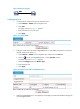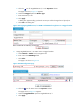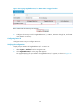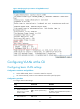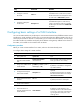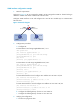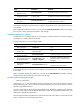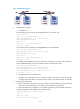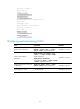F3215-HP Load Balancing Module Network Management Configuration Guide-6PW101
48
Figure 30 Network diagram
Configuring Device A
1.
Create VLAN 2, VLANs 6 through 50, and VLAN 100:
a.
Select Network > VLAN from the navigation tree.
b.
Click Add.
The page as shown in Figure 31 appears.
c.
Enter VLAN IDs 2, 6-50, and 100.
d.
Click Apply.
Figure 31 Creating VLANs
2.
Configure VLAN 100 as the PVID of GigabitEthernet 0/1 (By default, all ports are access ports
and their PVIDs are all VLAN 1.):
a.
Select Network > VLAN from the navigation tree, and then click the Port tab.
b.
Click the icon for port GigabitEthernet 0/1 in the Operation column.
The page as shown in Figure 32 appears.
c.
Select the Untagged option for Member Type.
d.
Enter VLAN ID 100.
e.
Click Apply.
Figure 32 Configuring the PVID of GigabitEthernet 0/1
3.
Configure GigabitEthernet 0/1 as a hybrid port, and assign it to VLAN 2 and VLANs 6 through 50
as an untagged member: