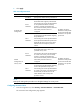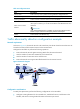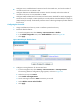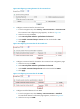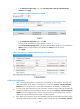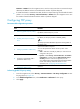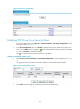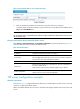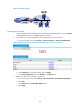F3215-HP Load Balancing Module Security Configuration Guide-6PW101
191
Figure 94 TCP proxy configuration
Enabling TCP Proxy for a Security Zone
1. From the navigation tree, select Security > Intrusion Detection > TCP Proxy Configuration to enter
the page as shown in Figure 94.
2. In the Zone Configuration area, click Enable to enable the TCP proxy feature for a target zone.
The icon in the Status column changes to , which indicates that the TCP proxy feature is enabled.
You can click Disable to disable the feature.
The icon indicates that the TCP proxy feature is disabled.
Adding a protected IP address entry
1. Select Security > Intrusion Detection > Protected IP Configuration to enter the page shown in Figure
95.
The page lists information about protected IP address entries and the relative statistics.
Figure 95 Protected IP address entries
2. Click Add to enter the page for configuring a protected IP address entry.