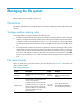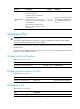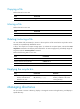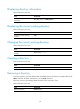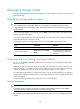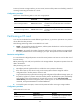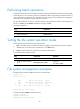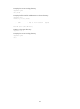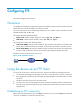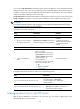F3215-HP Load Balancing Module System Maintenance Configuration Guide-6PW101
83
Configuring FTP
FTP can be configured only at the CLI.
Overview
File Transfer Protocol (FTP) is an application layer protocol based on the client/server model. It is used to
transfer files from one host to another over a TCP/IP network.
FTP server uses TCP port 20 to transfer data and TCP port 21 to transfer control commands. For more
information about FTP, see RFC 959.
FTP supports the following transfer modes:
• Binary mode—Used to transfer image files, such as .app, .bin, and .btm files.
• ASCII mode—Used to transfer text files, such as .txt, .bat, and .cfg files.
FTP can operate in either of the following modes:
• Active mode (PORT)—The FTP server initiates the TCP connection. This mode is not suitable when
the FTP client is behind a firewall, for example, when the FTP client resides in a private network.
• Passive mode (PASV)—The FTP client initiates the TCP connection. This mode is not suitable when
the server does not allow the client to use a random unprivileged port greater than 1024.
The device can act as the FTP client or FTP server.
Figure 32 FTP application scenario
Using the device as an FTP client
To connect to an FTP server or enter FTP client view, make sure the following requirements are met:
• You have level-3 (Manage) user privileges on the device. In FTP client view, whether a directory or
file management command can be successfully executed depends on the authorization set on the
FTP server.
• The device and the FTP server can reach each other.
• You have a user account (including the username, password, and authorization) on the FTP server.
If the FTP server supports anonymous FTP, you can directly access the FTP server without a username
and password.
Establishing an FTP connection
Before you can access the FTP server, use the ftp command in user view or use the open command in FTP
client view to establish a connection to the FTP server.