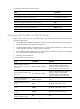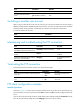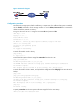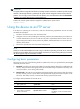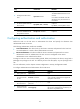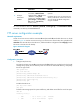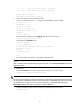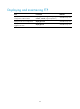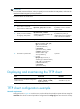F3215-HP Load Balancing Module System Maintenance Configuration Guide-6PW101
91
2 -rw- 1216 Jan 02 2012 14:28:59 config.cfg
3 -rw- 1216 Jan 02 2012 16:27:26 back.cfg
2540 KB total (2511 KB free)
<LB> delete /unreserved cfa0:/back.cfg
2. Perform FTP operations from the PC (FTP client):
# Log in to the FTP server at 1.1.1.1 using the username abc and password abc.
c:\> ftp 1.1.1.1
Connected to 1.1.1.1.
220 FTP service ready.
User(1.1.1.1:(none)): abc
331 Password required for abc.
Password:
230 User logged in.
# Download the configuration file config.cfg from LB to the PC for backup.
ftp> get config.cfg back-config.cfg
# Upload the file newest.bin to LB.
ftp> put newest.bin
200 Port command okay.
150 Opening ASCII mode data connection for /newest.bin.
226 Transfer complete.
ftp> bye
221 Server closing.
c:\>
This FTP procedure also applies to upgrading configuration files.
NOTE:
A
fter you finish transferring the BootWare image through FTP, execute the bootrom update command to
upgrade BootWare.
3. Upgrade LB:
# Specify newest.bin as the main system software image file for the next startup.
<Sysname> boot-loader file newest.bin main
IMPORTANT:
The system software image file used for the next startup and the startup configuration file must be saved in
the root directory of the storage medium. If the storage medium is partitioned, they must be saved in the
first partition. You can copy or move a file to the root directory. For more information about the
boot-loader command, see
System Management Command Reference
.
# Reboot LB and the system software image file is updated at the system reboot.
<Sysname> reboot