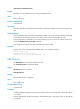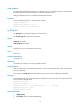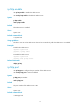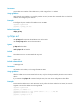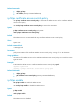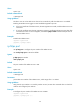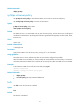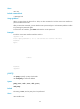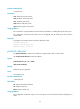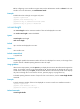F3215-HP Load Balancing Module System Management Command Reference-6PW101
24
Before configuring a user interface to support SSH, set the authentication mode to scheme for the user
interface. For more information, see authentication-mode.
Examples
# Enable the VTYs 0 through 4 to support only SSH.
<Sysname> system-view
[Sysname] user-interface vty 0 4
[Sysname-ui-vty0-4] authentication-mode scheme
[Sysname-ui-vty0-4] protocol inbound ssh
screen-length
Use screen-length to set the maximum number of lines to be displayed on a screen.
Use undo screen-length to restore the default.
Syntax
screen-length screen-length
undo screen-length
Default
Up to 24 lines are displayed on a screen.
Views
User interface view
Default command level
2: System level
Parameters
screen-length: Specifies the maximum number of lines to be displayed on a screen, in the range of 0 to
512. The value of 0 disables pausing between screens of output.
Usage guidelines
When screen output pauses, press the Space key to display the next screen. Not all terminals support this
setting. For example, assume you set screen-length to 40, but the terminal can display 24 lines in one
screen at most. When you press Space, the device sends 40 lines to the terminal, but the screen displays
only lines 18 through 40. To view the first 17 lines, press the page up or page down key.
To disable pausing between screens of output for the current session, use the screen-length disable
command.
Examples
# Set the maximum number of lines to be displayed on a screen to 30 for user interface Console 0.
<Sysname> system-view
[Sysname] user-interface console 0
[Sysname-ui-console0] screen-length 30
Related commands
screen-length disable