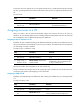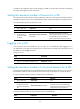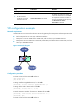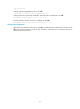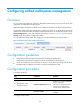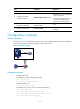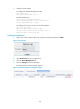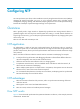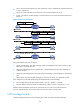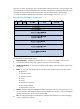F3215-HP Load Balancing Module System Management Configuration Guide-6PW101
95
A VLAN can be assigned to only one VD. Assigning a VLAN to a second VD is the same as reclaiming
the VLAN and assigning it to the second VD.
Setting the maximum number of sessions for a VD
You can put a limit on the maximum of sessions that can be set up on a VD. The actual number of sessions
available for a VD, however, is also restricted by the number of sessions available on the physical device.
To set the maximum number of sessions for a VD:
Ste
p
Command
Remarks
1. Enter system view.
system-view N/A
2. Enter VD view.
vd vd-name [ id vd-id ] N/A
3. Set the maximum
number of sessions
for the VD.
limit-resource session max-entries
max-entries
By default, the maximum number of
sessions that can be set up on a non-default
VD equals the maximum number of
sessions supported by the physical device.
Logging in to a VD
From the system view of the default VD, you can log in to a non-default VD. After logging in to a
non-default VD, you are placed in VD system view. To return from a VD system view to the system view of
the default VD, use the quit command.
To log in to a VD:
Ste
p
Command
1. Enter system view.
system-view
2. Log in to a VD and enter VD system view.
switchto vd vd-name
Setting the maximum number of concurrent sessions for a VD
To prevent potential attacks (such as SYN flood attacks) from depleting system resources, you can control
the maximum number of concurrent sessions that can be set up on the device or a VD of the device.
To set the maximum number of concurrent sessions for the default VD:
Ste
p
Command
Remarks
1. Enter system view.
system-view N/A
2. Set the maximum
number of concurrent
sessions for the default
VD.
session max-entries max-entries
By default, the maximum number of
concurrent sessions for the default VD
equals the maximum number of sessions
supported by the physical device.
To set the maximum number of concurrent sessions for a non-default VD:
Ste
p
Command
Remarks
1. Enter system view.
system-view N/A