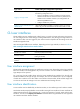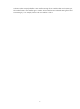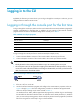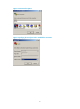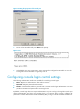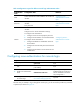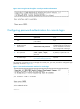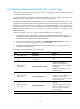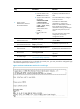F3215-HP Load Balancing Module System Management Configuration Guide-6PW101
7
Logging in to the CLI
By default, the first time you access the CLI you can log in through the console port. At the CLI, you can
configure Telnet or SSH for remote access.
Logging in through the console port for the first time
To log in through the console port, make sure the console terminal has a terminal emulation program (for
example, HyperTerminal in Windows XP). In addition, the port settings of the terminal emulation
program must be the same as the default settings of the console port in Table 3.
Table 3 Defaul
t console port properties
Parameter
Default
Bits per second 9600 bps
Flow control None
Parity None
Stop bits 1
Data bits 8
To log in through the console port from a console terminal (for example, a PC):
1. Connect the DB-9 female connector of the console cable to the serial port of the PC.
2. Connect the RJ-45 connector of the console cable to the console port of the LB module.
IMPORTANT:
• Identify the mark on the console port and make sure you are connecting to the correct port.
• The serial ports on PCs do not support hot swapping. If the LB module has been powered on, always
connect the console cable to the PC before connecting it to the LB module, and when you disconnect the
cable, first disconnect it from the LB module.
Figure 5 Connecting a terminal to the console port
3. If the PC is off, turn on the PC.
4. Launch the terminal emulation program and configure the communication properties on the PC.
Figure 6 through Figure 8 show the config
uration procedure on Windows XP HyperTerminal.
Make sure the port settings are the same as listed in Table 3.
On Windows Server 2003, add the HyperTerm
inal program first, and then log in to and manage
the LB module as described in this document. On Windows Server 2008, Windows 7, Windows
Vista, or some other operating system, obtain a third-party terminal control program first, and then
follow the user guide or online help to log in to the LB module.