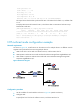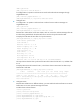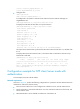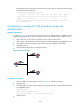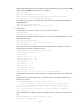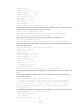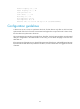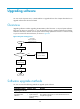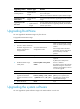F3215-HP Load Balancing Module System Management Configuration Guide-6PW101
133
U
pg
radin
g
method Software t
yp
es
Remarks
Installing hotfixes
System software
images
Hotfixes repair software defects without requiring a reboot or
service interruption.
Hotfixes do not add new features to system software images.
Upgrading from the
Web interface
System software
images
It is a user-friendly method for upgrading the system software
image.
Upgrading from the
Boot menu
• BootWare image
• System software
images
Use this method when the device cannot start up correctly.
For information about this upgrading method, see the release
notes for your device.
Upgrading BootWare
You can upgrade the BootWare image only from the CLI.
To upgrade the BootWare image:
Ste
p
Command
Remarks
1. Use FTP or TFTP to transfer the
BootWare image to the root
directory of the device's
storage medium.
See System Maintenance
Configuration Guide.
Make sure the image file is saved
in the root directory of the storage
medium.
If the storage medium has been
partitioned, save the image file to
the root directory of the first
partition.
2. Enter system view.
system-view N/A
3. Enable BootWare image
validity check.
bootrom-update security-check
enable
Optional.
By default, the validity check
function is enabled.
This feature examines the upgrade
BootWare image for version and
hardware incompatibility to ensure
a successful upgrade.
4. Return to user view. quit N/A
5. Read, restore, back up, or
upgrade the BootWare
program on the device in user
view.
bootrom { backup | read | restore
| update file file-url } [ all | part ]
If neither the all keyword nor the
part keyword is specified, the
specified action applies to the
entire BootWare image.
6. Reboot the device.
reboot N/A
Upgrading the system software
You can upgrade the system software image in the Web interface or at the CLI.